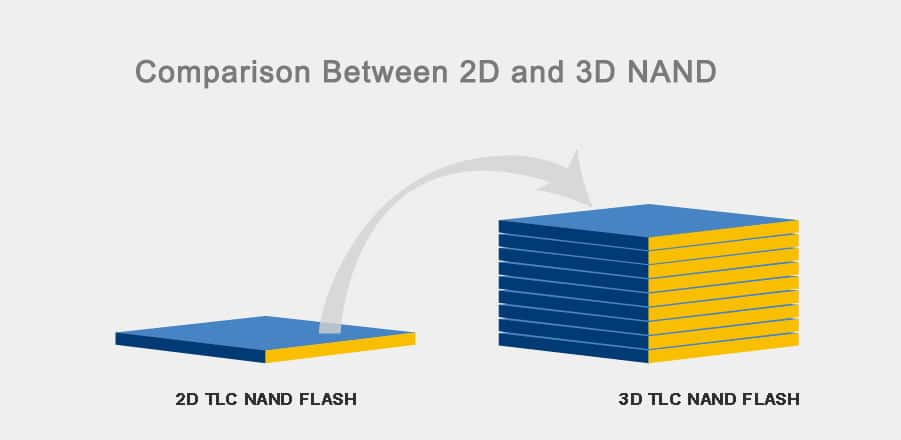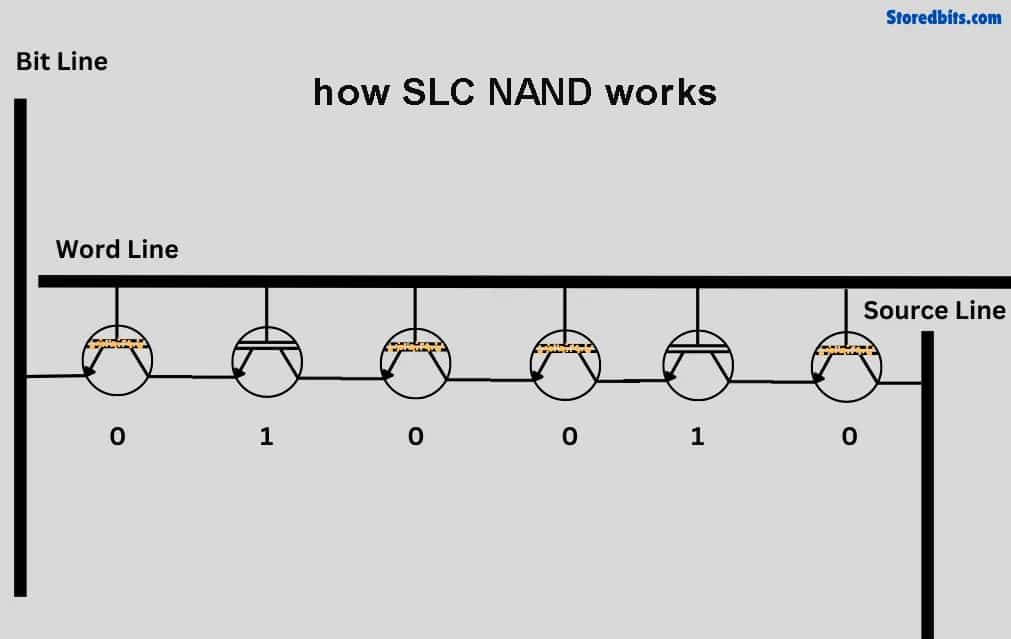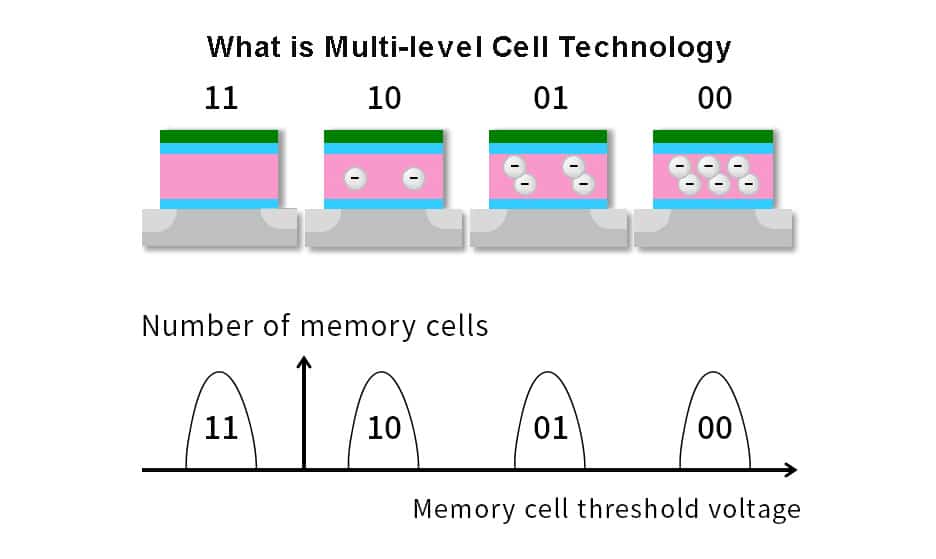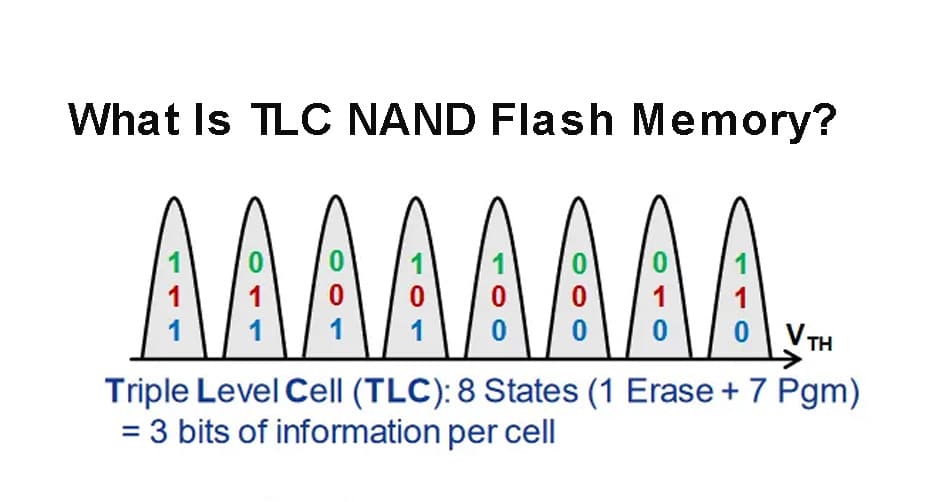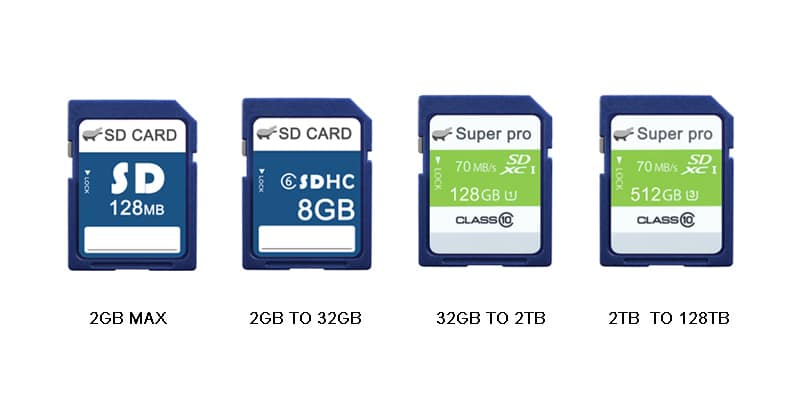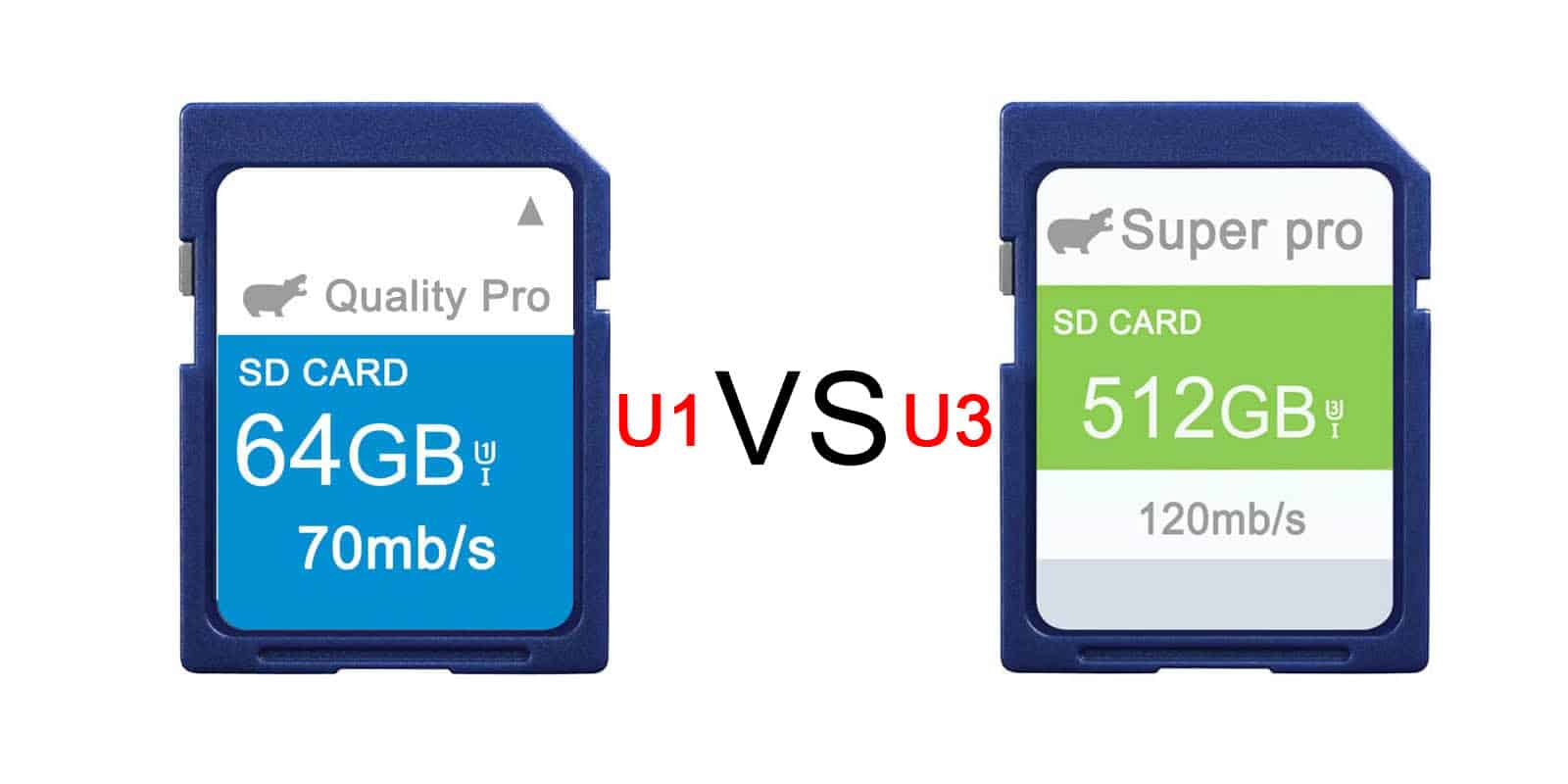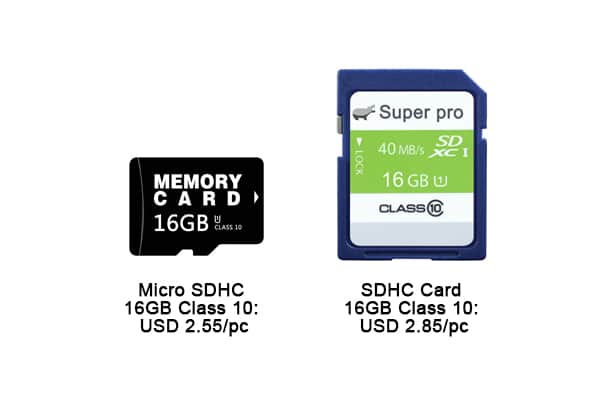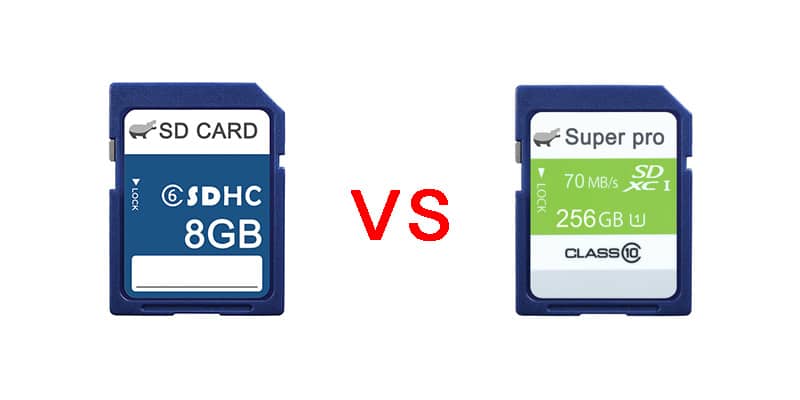Don’t throw away your old Gaming Graphics Card, buy a docking station to speed up your laptop!
Friends who often replace graphics cards know that it’s hard to deal with the old ones after upgrading. Throwing them in the trash takes up space, and selling them second-hand is painful. You might not know that a graphics card that’s outdated on a desktop can give a laptop a significant performance boost when installed.

How can you put a graphics card in a laptop? This brings us to the laptop graphics card docking station, a magical device. My model is the Planit PL-LINK S-1, which allows you to connect a desktop graphics card to your laptop. When you get home, just connect your laptop, and the performance is instantly improved. When you’re on the go, unplug and you’re ready to leave.
This device is mainly simple and affordable. Inside the packaging, you’ll find, besides the docking station, a Thunderbolt cable, a screwdriver, and matching screws, as well as a fixing bracket.
The docking station has an open design with a power interface and a graphics card interface on the front. Notice that there’s a cover over the power interface that can be removed to accommodate an M.2 2280 solid-state drive, which seems to be very necessary for expanding the storage of Apple laptops.

Although Windows systems don’t need it, you can’t be without it.
On the side, there’s a power button, a network interface, and two Thunderbolt 3 ports. The Thunderbolt 3 port with the small computer supports 60W, while the other Thunderbolt 3 only supports up to 15W. If you have a thin and light laptop, you basically don’t need to consider additional power supply; this docking station can provide power.
The product assembly is very simple. Plug in the idle graphics card, place the power supply, and secure it with screws. There’s also a small bracket between the graphics card and the power supply, which holds the graphics card in place.
Connect the power supply and graphics card, and you’ll see that this open work platform looks very cool, with a full industrial cyberpunk style.

When you power up, the power supply and graphics card fans spin very fast. Once connected to the computer, the fan speed immediately slows down.
After connecting to the computer, the computer immediately recognizes the docking station and the graphics card. The docking station is plug-and-play, but the graphics card requires the installation of the latest drivers.
Using a detection tool to check the laptop, it has successfully installed the graphics card and drivers, and it is also recognized as the primary graphics card by default. Running a benchmark with Master Lu, it easily breaks through 1.28 million points, with a significant improvement in graphics performance. Of course, this is greatly related to the graphics card. I’m using an RTX 2070S here, which just makes up for the shortcomings. This docking station can support up to RTX 40 series graphics cards.
Now, let’s get down to work. I’m in the self-media industry, and I often work with photo editing, video editing, and live streaming. Don’t underestimate these tasks; they require a lot of CPU and GPU performance. When using a laptop, the preview starts to lag when there are a few more effects during editing. But with the external graphics card, previewing with six effects is also very smooth.
During the editing process, reversing video is very GPU-intensive. Without a dedicated graphics card, reversing video is the most troublesome, as it’s super slow. Now, with a dedicated graphics card, reversing video is very fast. A 30-second original video is reversed in just a few seconds, and the efficiency has greatly improved.

When reversing, I specifically checked the Task Manager, and the GPU usage was already over 90%. No wonder it was so slow without dedicated graphics card acceleration.
Next up is the live streaming experience. I use OBS for dual-camera live streaming here, and I also record the live content for later editing and republishing as videos. I tried it with a laptop before; it could handle dual-camera streaming, but adding recording caused significant frame drops, and it couldn’t maintain 25 frames for more than a few minutes. Now, with a dedicated graphics card, I’m not worried anymore; dual-camera live streaming plus recording is very stable.
I glanced at the Task Manager, and the GPU was utilized at over 90% throughout the process, but the noise from the power supply fan and the graphics card fan was very low, so much so that it wouldn’t even be picked up by the microphone. The fan control on the docking station is quite good, but the only thing I worry about is the dust issue with the open structure; should I DIY an acrylic transparent cover?
The processors in thin and light laptops are all hyped up, but the integrated graphics are what let them down. My laptop used to only run “CS:GO” at over 100 frames, and I knew my laptop’s capabilities, so I didn’t have high expectations. But now it’s different; I want to compete on the battlefield too. After connecting a graphics card to the laptop, the FPS easily reaches over 300 frames, smooth and silky.
Even games like “PlayerUnknown’s Battlegrounds” (PUBG), which I didn’t dare to play before, are now within reach. Before the docking station, my laptop could only manage 40-50 frames, with stuttering every jump and step, making it really unenjoyable. Now, I have a smooth experience with 140 frames.
No wonder I couldn’t play PUBG on my laptop before; even in the lobby doing nothing, the GPU usage reached 70%, which the laptop’s integrated graphics couldn’t handle.
I’ve calculated that this docking station can deliver about 90% of the graphics card’s performance, compared to the same version of Master Lu’s benchmark scores on a PC and a laptop. After all, this docking station is only a few hundred dollars; you can’t expect it to give 100%, right? The performance of a graphics card docking station mainly depends on the graphics card used. A high-end graphics card docking station might deliver about 95% of the graphics card’s performance, but the price difference is too high, and the extra money spent is really unnecessary.
After using this docking station for a while, I’ve found it to be really good, especially for those who already have a power supply and a graphics card. Spending a little money gives your laptop the performance of a desktop computer, which is quite cost-effective.