Latest Posts
why is my ssd getting slower ?
Is your computer operating slowly? Then install a solid state drive! This is the most common choice that many people will make. After the installation, and then install the system to the solid state drive(SSD), the operating speed of computer has indeed been greatly improved. However, many users and Editor have said that solid state drive will become slower after use. What is wrong with it?

First of all, we need to talk about the relationship between hard disk and RAM. In order for everyone to understand clearly, please see the picture below:
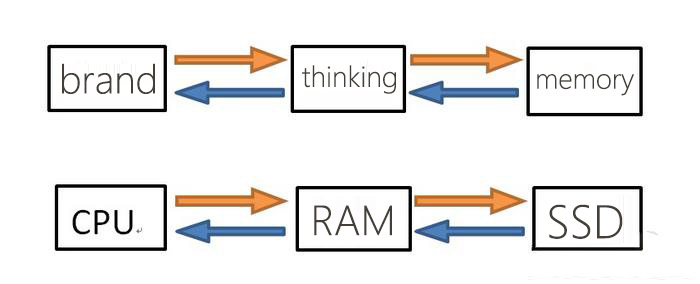
When running a computer software, you need to extract the software from the computer’s memory to the computer’s thinking, and then the chip will calculate the computer’s thinking. The computer’s memory we mentioned here is what we often called hard disk, and the computer’s thinking is what we called internal memory. The relationship between these three parts can be roughly summed up in two sentences:
1. The size of SSD capacity directly determines how many/large software you can open simultaneously.
2. The size of the hard disk capacity directly determines how much/large data you can store.

So, why does the computer run faster after installing solid state? You should know that the bandwidth between CPU and memory is very fast. Any memory can reach 30GB/S, while the continuous reading and writing speed of a traditional mechanical hard disks is only 200MB/S, so there is a speed bottleneck in the back and forth path from CPU to memory. That is to say, after replacing it with a the solid state drive, the speed bottleneck of the path between the memory and the hard drive is solved, so your computer can run at a flying speed.
.jpg)
So, here comes the question, why does the speed slow down after the solid state drive id used for a long time?
The solid state drive is composed of main control, cache and several flash memory chips. The main control can access to multiple data from different flash memory sections in less than 0.1 milliseconds though electrical signal transportation, so its reading and writing speed is hundreds of times faster than mechanical hard drive. The most crucial part of the solid state drive is the flash memory that is responsible for storing data. This memory determines the performance of the solid state drive.
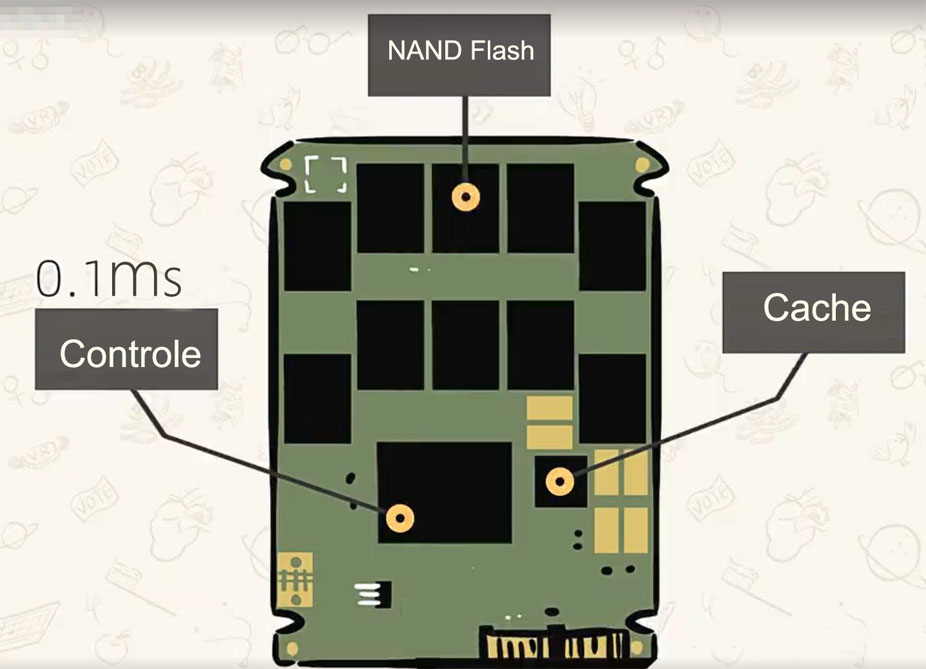
Over the past decades, major chip manufacturers have successively launched four generations of flash memory with different particle structures, namely SLC, MLC, TLC and QLC. In the latest generation, which is QLC particle, its storage capacity is 8 times that of the original SLC particle. However, as the storage capacity has grown significantly, this will cause the operating speed and lifespan of flash memory particles be reduced.
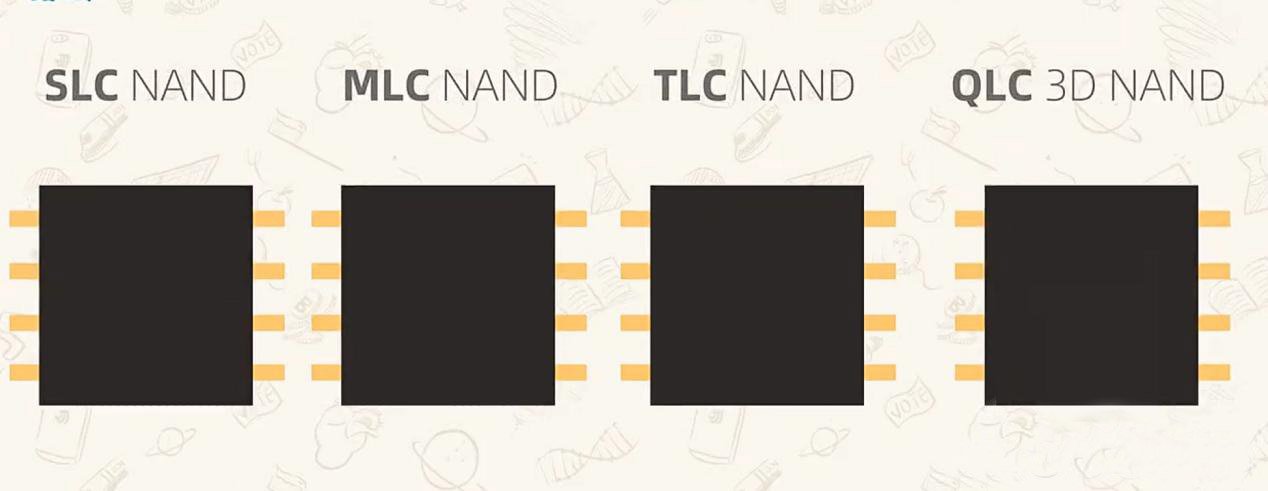
why would I say so? Because the flash memory of a solid-state drive can only be erased and written for a limited number of times, and this number is the life of the flash memory. When the erasing and writing times of flash memory particles reach the limit, the flash memory will be damaged. That is why solid state drive’s operating speed will suddenly decrease when it has been used for a long time or the drive is about to be full.

The reason behind this situation is related to the flash memory erasing and writing process, and I will not talk too much about it. This process is called write amplification, which means more complicated steps, longer time-consuming, and more erasing times. So, if you stuck the solid state drive too full, the operating speed and the lifespan of the hard drive will decrease!
Therefore, it is inevitable that the solid state drive will slow down after used for a long time, but why not try to reinstall the system, empty the C drive and start again? Of course, the hard disk will also have the eraseing and writing process. How to reinstall it?
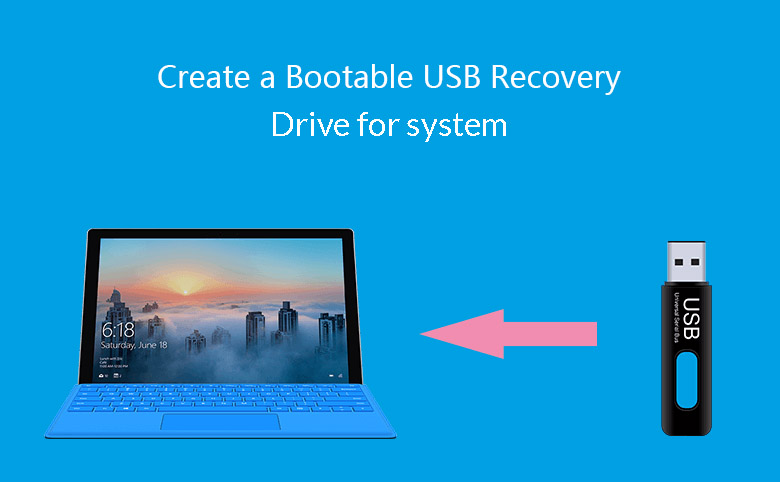
Step 1: Make an USB flash drives boot disk, and enter the PE system by setting BIOS. This step is rathe complicaterd, users who don’t understand can find some tutorials online.
Step 2: Download the system image that needs to be installed on Microsoft’s official website or MSDN, and then copy it to the boot disk catalog of the USB flash drives.
Step 3: After entering the PE system, open the one-click installation software on the desktop, and complete the reinstallation according to the demonstration shown in the following figure.


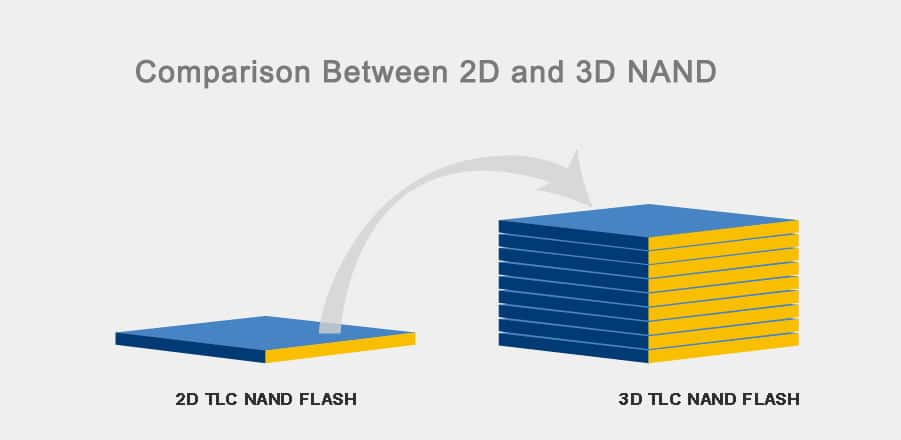
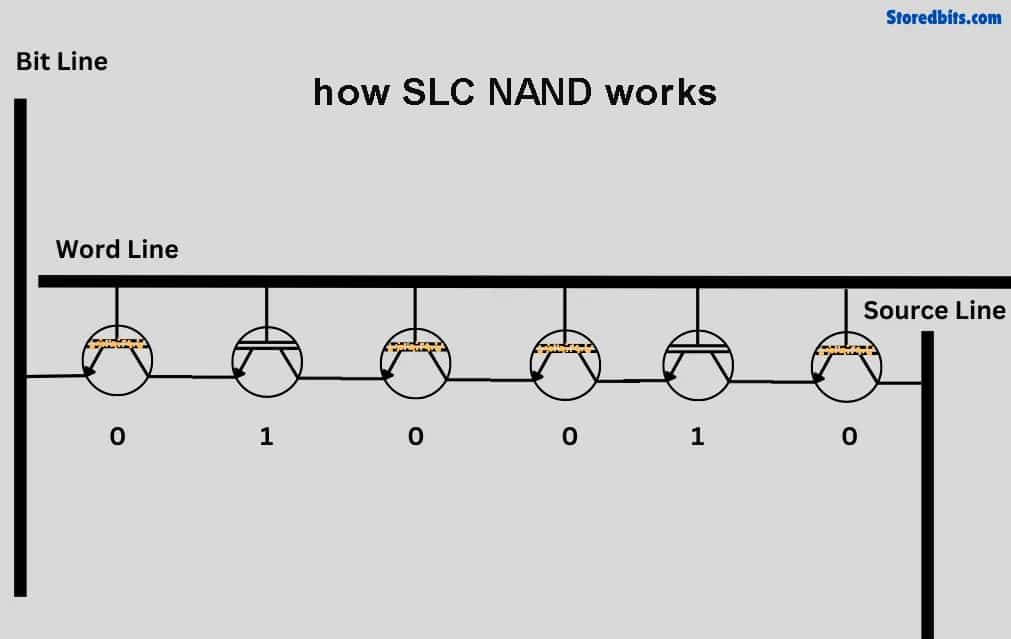
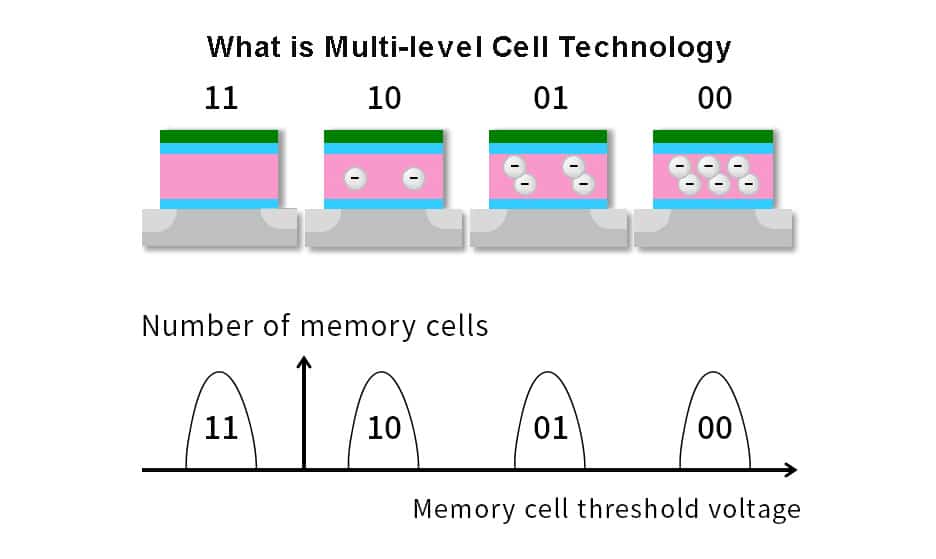
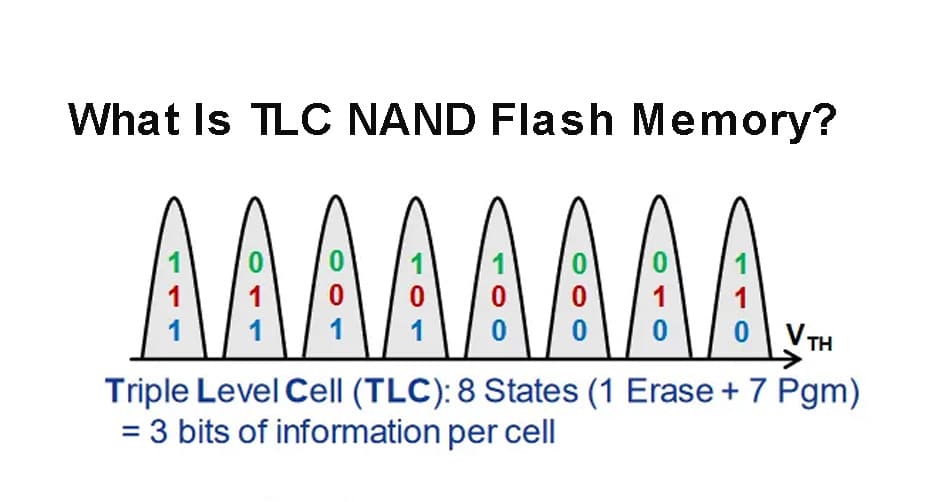

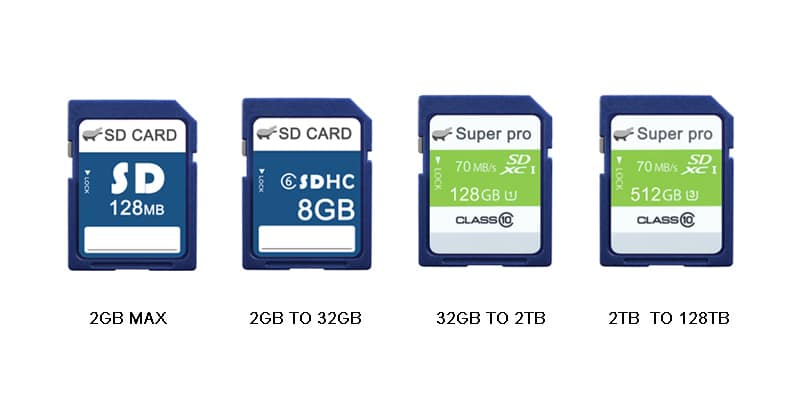
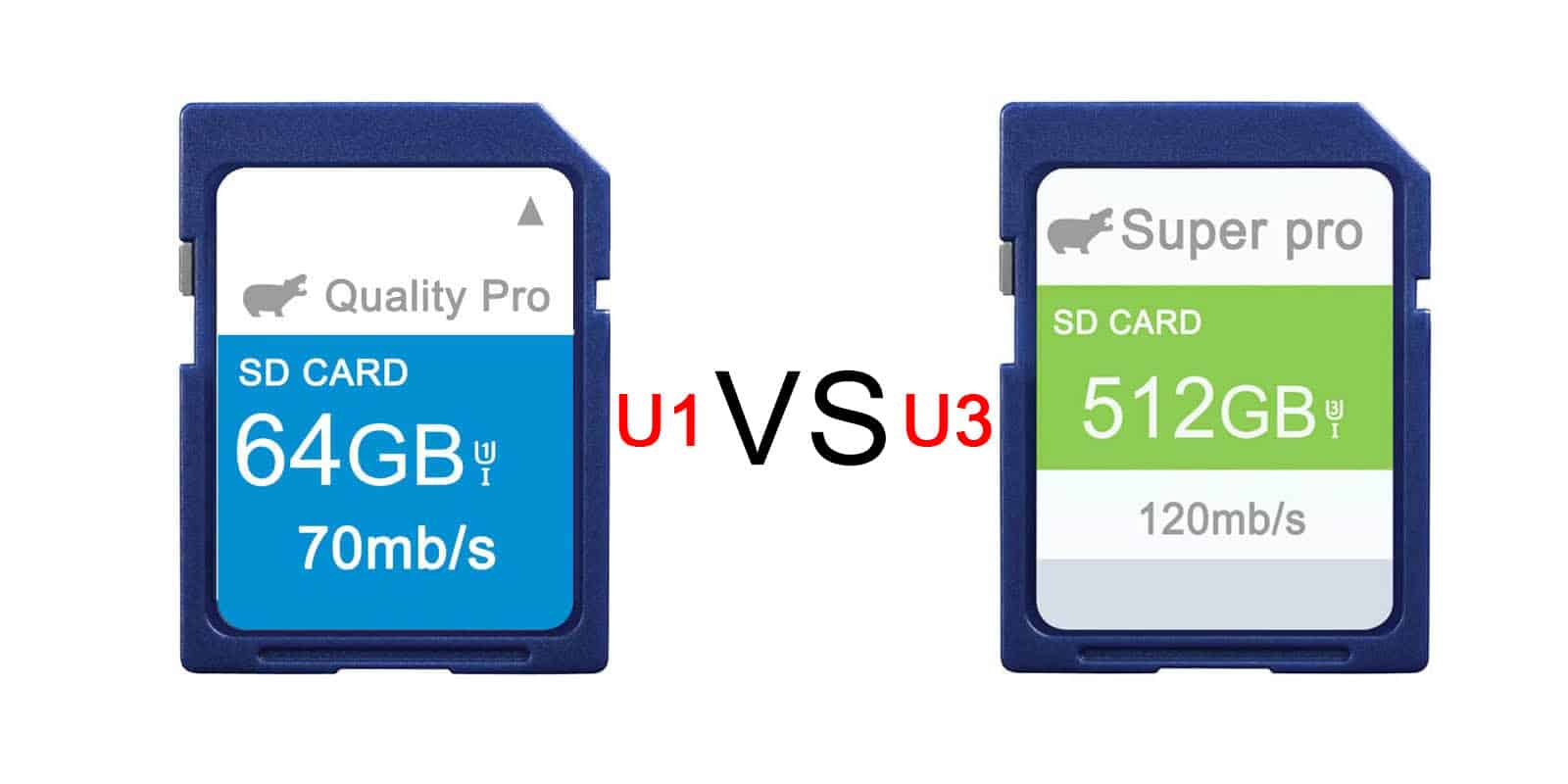
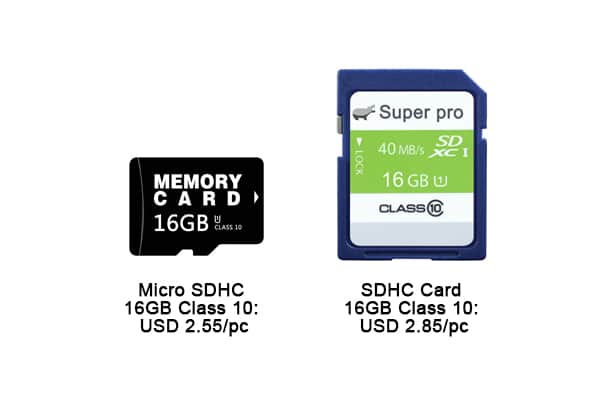
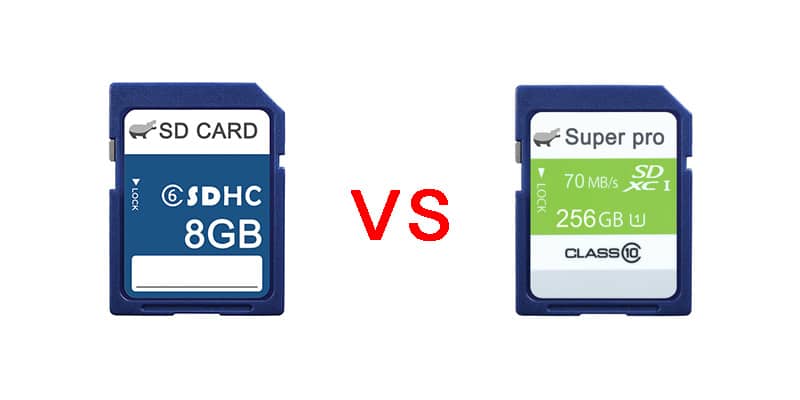

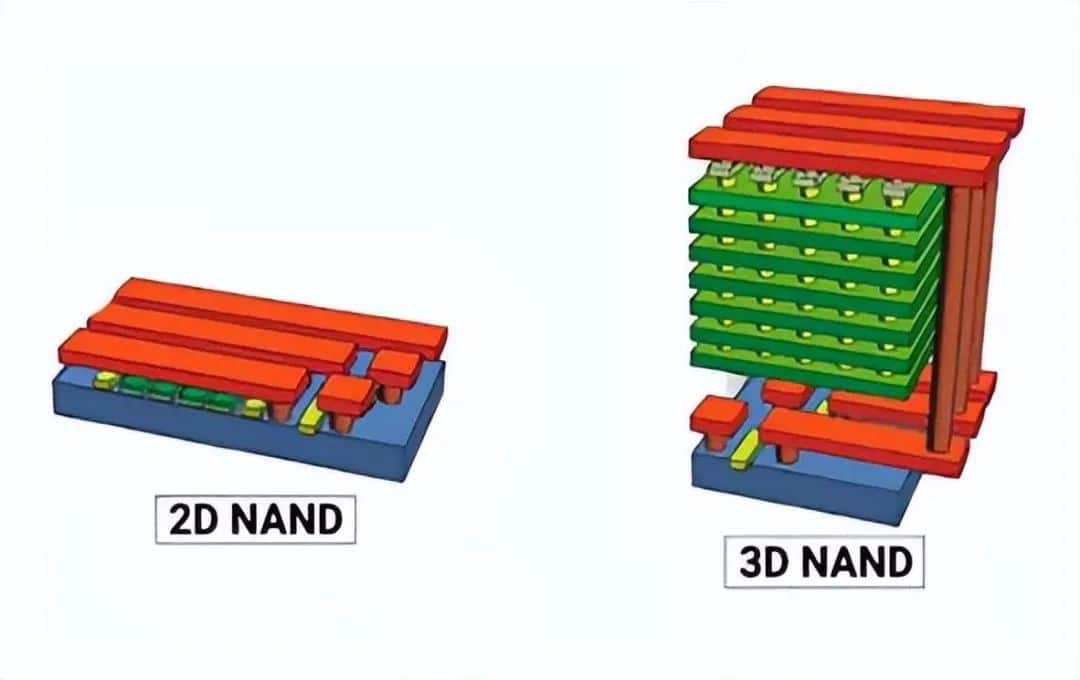


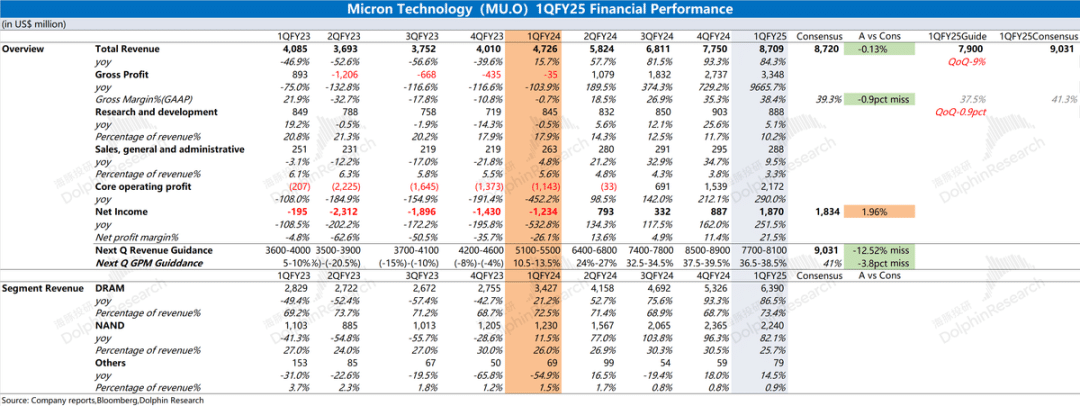
Leave a comment