Latest Posts
How to Use a MicroSD Card as RAM to Boost Android Performance

Most Android tablets and phones come with 16GB or 32GB of internal storage, but their RAM (Random Access Memory) is critical for smooth performance. High-end Android devices typically feature 2GB or more of RAM, while budget-friendly options may only include 1GB or even 512MB of RAM, leading to slower multitasking and app performance.
Why Increasing RAM Improves Android Performance
Additional RAM isn’t just about storage—it boosts your device’s ability to handle demanding tasks. Whether you’re streaming HD videos, editing photos, or gaming, more RAM reduces lag and speeds up file processing. Surprisingly, many playback issues are caused by insufficient RAM rather than a slow internet connection.
How to Use a MicroSD Card as RAM for Android
Step 1: Partition Your MicroSD Card Download a trusted partitioning app like Link2SD from the Google Play Store. The app will split your MicroSD card into two sections: FAT32 (for standard storage) and EXT3 (for RAM expansion). Follow these steps:
1. Open Link2SD and select EXT3 as the partition type (see image below).
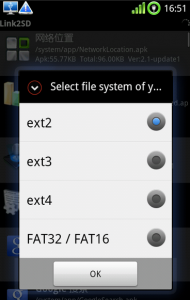
2. Enable Auto-Link to automatically allocate apps to the EXT3 partition.
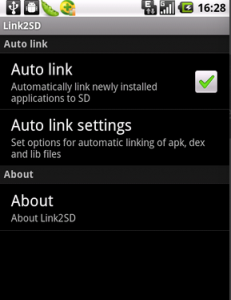
3. Under Auto-Link Settings, check all options to maximize performance (see image below).
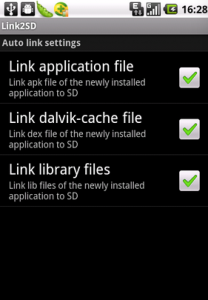
4. Move Apps to the MicroSD Card: Use the “Create Link” button to shift existing apps to the EXT3 partition. To revert, tap “Remove Link”.
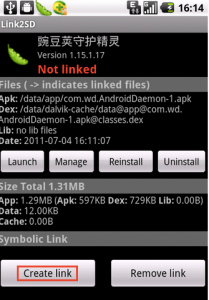
After partitioning, test your device’s improved performance by gaming, multitasking, or streaming HD content.
Additional Benefits of Using a MicroSD Card
Beyond RAM expansion, MicroSD cards increase storage space for apps, games, photos, and videos. For devices running “Android Lollipop or later”, navigate to “Settings > Applications” and use the “Move to SD Card” option to free up internal storage.

Pro Tip: Avoid cheap, low-quality MicroSD cards. Opt for Class 10 cards with high read/write speeds for reliability. Always check speed ratings before purchasing.


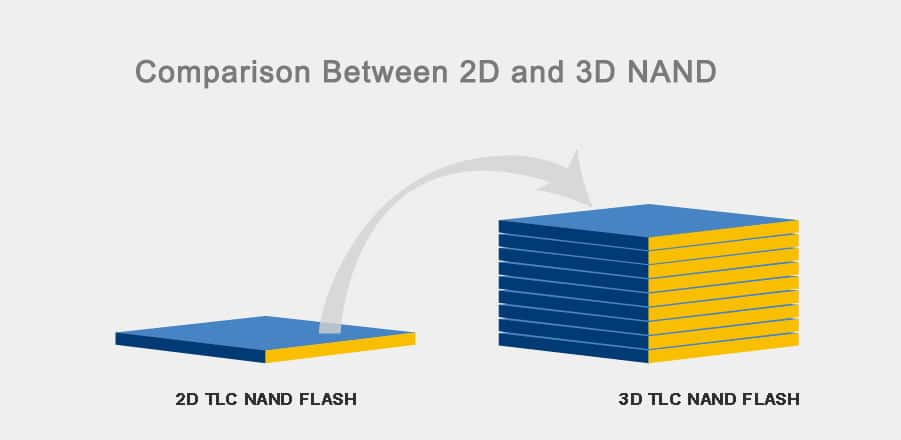
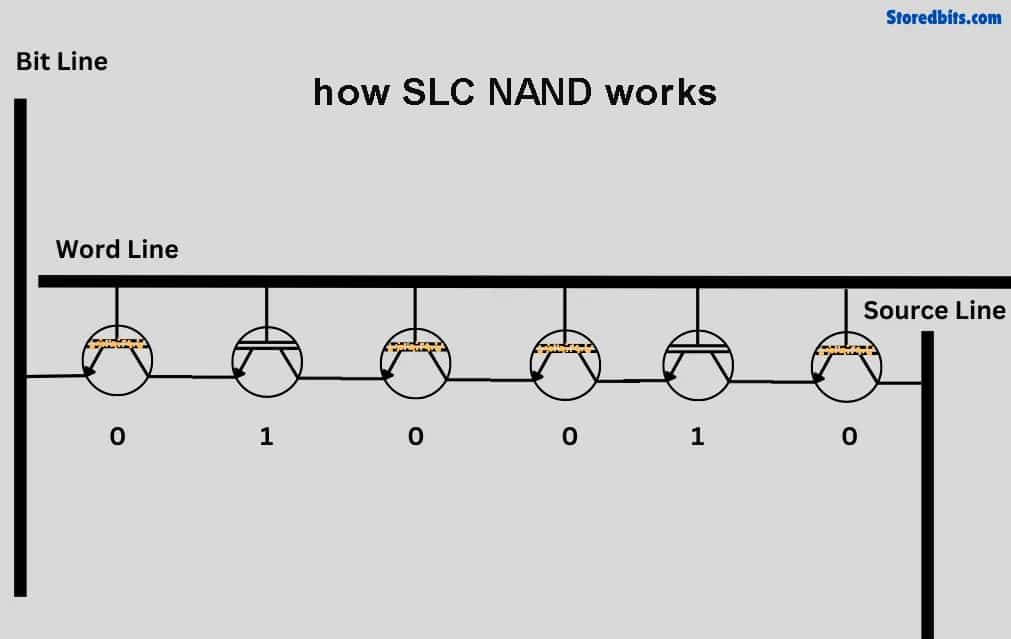
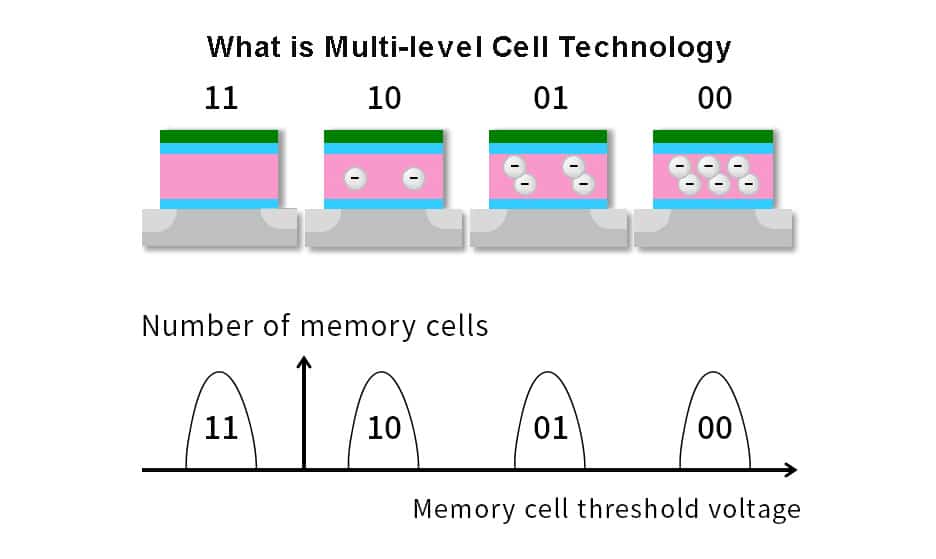
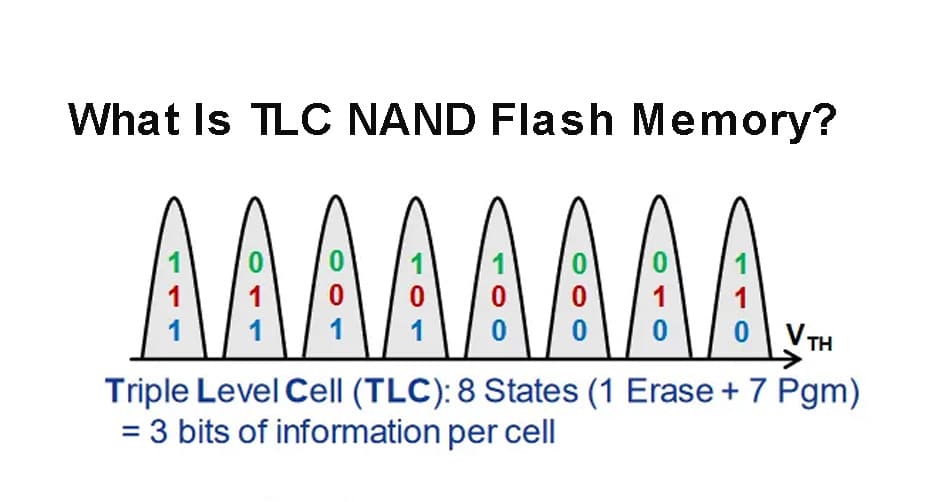

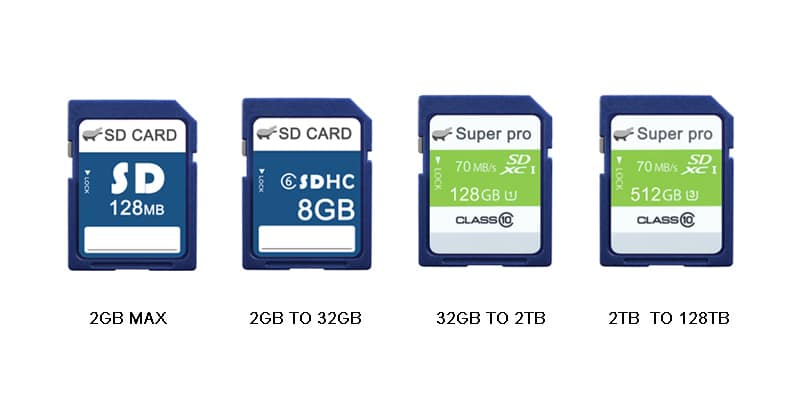
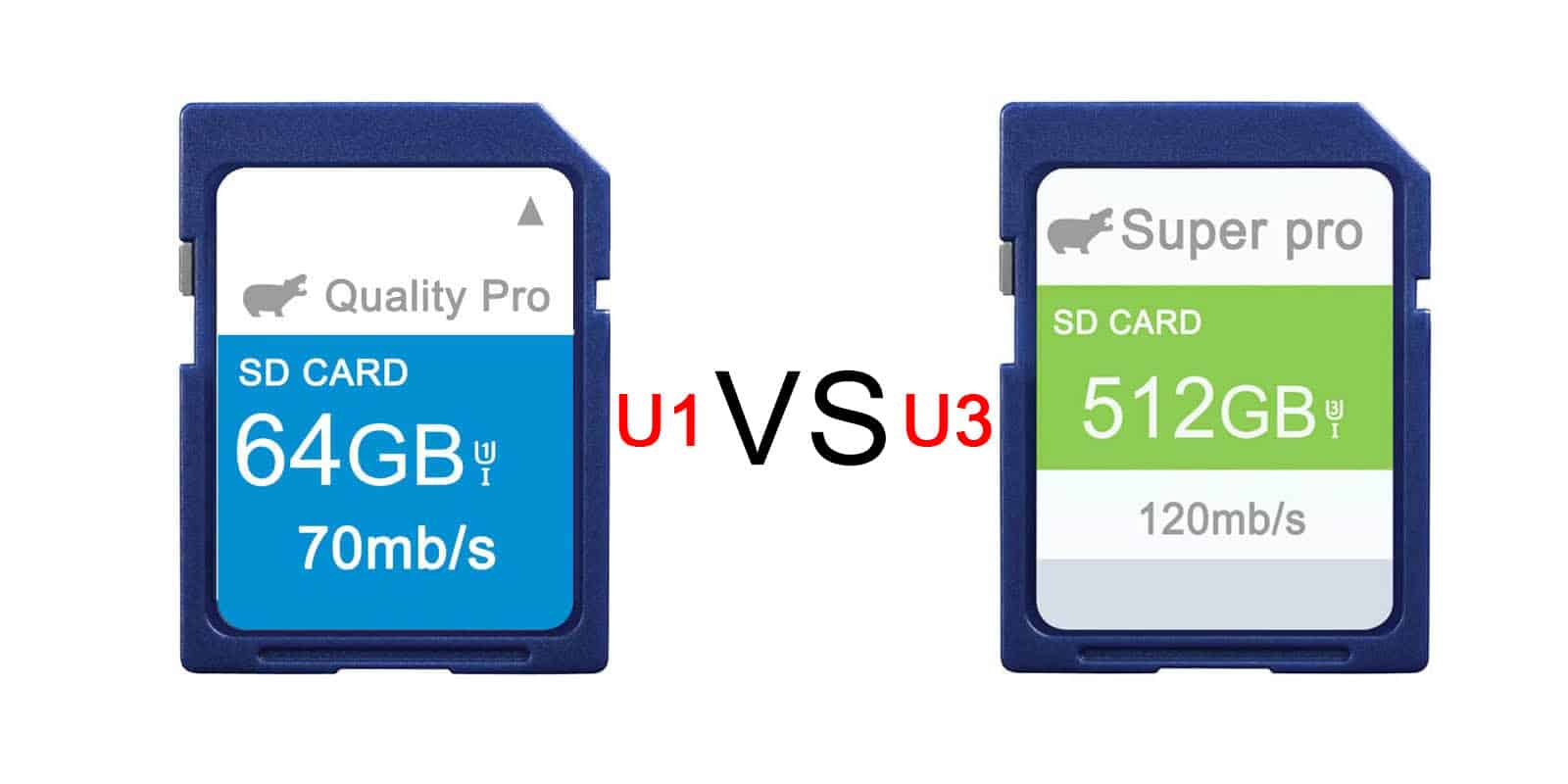
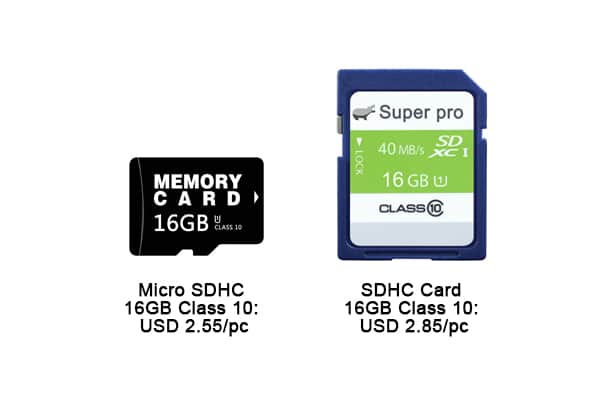
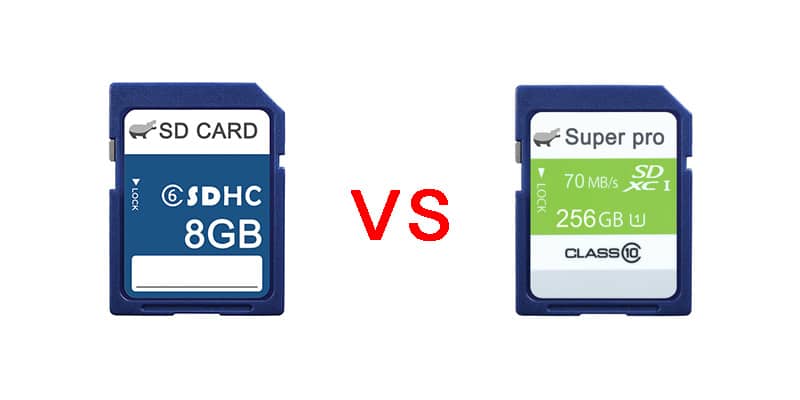
Leave a comment