Latest Posts
you can try to fix it to restore data. Its main control and FLASH are hardly broken.
Nowadays, usb flash drive is very commonly used in our daily life. People often use usb flash drive to back up, carry, and transfer files. However, if you forget to perform the uninstallation operation before unplugging the usb flash drive from the USB port, or incompletely perform the uninstallation operation, or unplug the usb flash drive directly from the USB port due to wrong operation, it may cause damage to the usb flash drive, sometimes even cause the computer to fail to read the usb flash drive again. If you have no previous experience in handling situation like this, you will most likely to think that this USB flash drive is no longer usable and should be thrown in the garbage. But this is very wasteful.
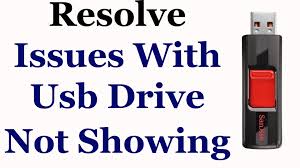
Nowadays, usb flash drive is very commonly used in our daily life. People often use usb flash drive to back up, carry, and transfer files. However, if you forget to perform the uninstallation operation before unplugging the usb flash drive from the USB port, or incompletely perform the uninstallation operation, or unplug the usb flash drive directly from the USB port due to wrong operation, it may cause damage to the usb flash drive, sometimes even cause the computer to fail to read the usb flash drive again. If you have no previous experience in handling situation like this, you will most likely to think that this USB flash drive is no longer usable and should be thrown in the garbage. But this is very wasteful.
Is there any way to restore the function of the USB flash drive? The answer is absolutely yes, you can follow the steps below:
Open the control panel, management tools, computer management, storage, disk management successively, and the interface as shown in the figure will appear. Right-click the text “disk 1”, select “Initializing disk”, and click “OK” directly. After the complete the initialization, the status of the usb flash drive will become “online”.
Note that the lock of the usb flash drive must be opened at this time, otherwise the following prompt will appear: “Because the media is protected from writing, the required operation cannot be completed.”
Right-click on the white box on the right, select “new disk partition”, enter the new disk partition guide, directly click “next”, select the partition type (primary disk partition, extended disk partition or logical drive), generally just select the primary disk partition. (Note: The following dialog boxes will appear in turn, so the screen copy will not be given here.)
Next step – Select disk space capacity: Generally we use the default size. Next step – Assign a drive code (or not assign).
Next step – Select “Format this disk partition according to the following settings” to set the format form (file system type, allocation unit size, volume label) (no need to select quick format).
Next step – Successfully complete the format guide. Click finish and wait until the format is completed. After format is done, the status of the usb flash drive will displayed as “in good condition”, that means everything is done.
This repair method can generally restore the usb flash drive. But this repair method also has a drawback, that is, it cannot restore the original data on the usb flash drive (all data will be lost!!!). If the original data stored in the usb flash drive is not very important, this method is more useful.
Attachment 2: Common failures of usb flash drive
usb flash drive ~ Please insert the usb flash drive into the drive ~ Related questions
The reason for this failure: When transmitting data to the usb flash drive, the drive letter is changed.
Failure phenomenon: Windows XP SP2 operating system, usb flash drive is Tsinghua Unigroup OEM
1. After inserting the usb flash drive, “my computer” displays “removable disk (H:)”, but “double-click” displays “please insert the disk into the drive (H:)”
2. Check the property of “removable disk (H:)”, Its “used space” and “available space” are both 0 bytes .
3. Right-click to “format” directly, and a prompt will display “there is no disk in drive H, please insert a disk and try again” .
4. the drive letter “H:” cannot be seen in the “disk management” of “computer management”, and you can see “disk 1 is removable. No media” below.
5. Reinstall the driver and it will prompt “the guide can’t find a more matching software for your hardware than the software you have already installed now”
6. Use ManageX tool to repair, the corresponding “format” and other functional options are gray and cannot be selected. Use Iformat tool to format, but the system cannot recognize a usable USB device
Appendix 3: How to deal with the problem when “please insert the disk into the drive” signal appears
The new USB flash drive given by a friend is broken: the reason is unknown.
Later, my friend also sent us the USB flash drive. I connected it to the host computer at once. My computer shows “removable disk” after the usb flash drive is correctly identified by the system. But after double-click the USB flash drive, it prompts “please insert the disk into Drive I”. When I check the usb flash drive property, it shows that all capacity is all 0 (as shown in the figure: failure phenomenon). Then let’s try to format it. I tried it under the system, it still prompts “There is no disk in drive I. Please insert a disk and then try again”:(. I have no other choice but to download several usb flash drive formatting tools on the Internet. But hey, it is still the same: (. Maybe it is an interface problem: q: But my friend has already tried it on several computers. Anyway, let’s try again, maybe this time it will work. But this failure remains after I tried it on every USB port on the computer. I thought that the new USB flash drive must broken: q: (it can’t be this “good”: w:). Later, I found a self-claimed usb flash drive erase tool “EraseTools2.1”. I guess that it should share the same principle as the reset tool of the hard disk, and finally there is some progress. The use of this software is quite simple (as shown is the picture: reset tool), Just connect the USB flash drive and install the software (you can’t install it if you don’t connect the USB flash drive), run the software and click “Start”, then, click YES, and the program will automatically restore the USB flash drive to its initial state. After my attempt, good new, the USB flash drive is back to life again (as shown in picture: problem solved). The problem has also been solved…
A colleague brought in a USB flash drive and inserted it into the USB port. The indicator of the USB flash drive will shine and the disk symbol displayed in my computer. However, when I double-click it, a prompt appears: please insert the disk into the drive. The same prompt appears when formatting this disk. I am so worried.
I tried to find a solution, the solution is as follows:
1. Right-click on my computer, management, storage, disk management, you can see the logo representing the flash memory on the right interface, click on it, select “create a new partition”, follow the prompts to complete the format and other operations, then the problem can be solved.
2. Download “Star Shuttle Low-Level Format Tool” to perform low-level format on the flash memory.
How to use usb flash drive Repair Tool (PortFree Production Program 3.27):
(1) Please click “OPTION” in the lower right corner of the software, and the following window will appear.
(2) Please select “Others”, select “Type” —> “Removable”
(3) Please select “Capacity Adjust”, select the capacity of your usb flash drive here; if there is no choice you want here, please click “ADD” and fill in the capacity you need.
(4) Please select “Flash Test”, and select “Low Level Format”; there are two parameters, one is All Blocks (it means low format the entire disk), and the other one is Good Blocks (it means only low format good blocks, this parameter is suitable for usb flash drives with bad blocks)
(5) After all selections are made according to the methods above, please click “OK” to save the settings, and then connect the usb flash drive to the computer, click “RUN” to start low formatting.
The two methods above seem to be very useful, but they are did not perform well when applied on this usb flash drive.
1. There is no logo representing flash memory in the right upper half of the interface, and although there is a logo on the lower half, it cannot be clicked, which is a waste;
2. After pressing “RUN”, the USB drive letter disappeared in my computer, the light of the USB drive stopped flashing, and the low level formatting could not be completed.
Appendix 5: usb flash drive data repair experience
Many people have met customers who require data recovery, but they do not have a clear way to do it. Here are some examples to explain the specific methods of usb flash drive data recovery:
Case 1: A customer requested data recovery for a 256M capacity usb flash drive. When the customer brought us the usb flash drive, there was no response when we insert it into the computer!
After asking, we know that there were 80M of data in the usb flash drive, and told the customer the cost for restore is 100 yuan per M of data. Because there are important project CAD drawings in the usb flash drive, the customer agreed immediately. The engineer solved the problem according to the following methods:
1. First disassemble the usb flash drive. Since the usb flash drive is a packaged one, and the customer only requires for data, so we do not need to consider the shell. After disassembling, we found the master control uses I5062, so the restore plan is as follows:
(1) Power supply: Check if the VCC main power supply’s voltage is normal (power supply VCC=3V is the key voltage to power the usb flash drive to work properly)
(2) Clock: By measuring the voltage of the two pins of the clock crystal oscillator, there is about 0.8V voltage. It is preliminarily judged that the clock circuit is normal, and the failure remains when the crystal oscillator is replaced by the substitution method (the clock signal is a necessary condition for the main control to operate)
(3) Communication: By measure the two points mentioned above, it is preliminarily judged that the power supply and the clock are normal. Then the main task is to check whether the communication line is functioning and check that the lines from D+ and D- to the main control are also functioning!
(4) Through the measurement of the points mentioned above, it can be preliminarily judged that all the working conditions of the main control are available, and next we need to deal with the main control problem. I believe everyone will choose to replace the main control to achieve the purpose of data recovery. But we need to tell you according to our many years of experience that this will not work, because the usb flash drive main control chip has a control program inside. When a new main control is replaced, it will not identify and control the FLASH. You must use a mass production tool to initialize the usb flash drive first, but this will low format the usb flash drive and destroy the data stored in FLASH! According to our many years of experience, most of the main control damage is caused by the internal DC-DC converter leakage, which causes the low internal power supply the main control. That is why it stopped working.
The solution is as follows: remove the 3V voltage regulator tube of the usb flash drive, connect an external adjustable power supply to its 3V output terminal to adjust the voltage to 3V, and increase the voltage by 0.1V each time. Stop adding voltage when the usb flash drive can be recognized normally, so that the data stored in the usb flash drive can be read. The principle is that since the internal DC-DC converter of the main control leaks, and the VCC cannot reach 3V to let the main control to work properly, we can artificially adjust the power supply voltage to compensate for the leakage loss! When I adjust the voltage to 3.4V, the computer can recognize the usb flash drive normally. I quickly copy and save the data from the usb flash drive, and I earned 800 yuan. It is so simple! No wonder why they say technology is the first productivity, so true!
Case 2: A customer brought in a USB flash drive with financial statements stored into. Since no maintenance shop dare to take this job, the customer directly offered a price of 1,000 yuan and asked for whole usb flash drive data restore. The USB flash drive can be recognized, but it prompts “Please format the usb flash drive” when opening! I believe everyone feels tricky to solve this problem, because it can be judged that there is no problem with the usb flash drive hardware, and there are many software problems, but the usb flash drive cannot be formatted, what should I do?
Specific solution: Our engineers first removed the FLASH of the usb flash drive to protect data, and re-install a FLASH of the same model. After connecting to the computer, it still prompts that it needs to be formatted, because there is no data in the new FLAS. The usb flash drive can normally read and write after formatting, but when we replace it with the FLASH with data inside, it still prompts that it need to format. So, our solution is to connect the usb flash drive to the computer without installing FLASH, and the system prompts the need to format. After formatting the usb flash drive itself, its property shows that its capacity is 16KB, put in the FLASH with data and connect to the computer, there will be no prompts about format, and the internal data can be read successfully! The repair is completed. The above two solutions are the engineers’ many years of experience. I hope it will be helpful to everyone. For members who want to learn how to repair USB flash drives, they can refer to the “final USB flash drive repair ideas and solutions” written some time ago. The success rate can reach 100%! Reality has proved that the damage rate of the main control and the flash of the usb flash drive is really low!


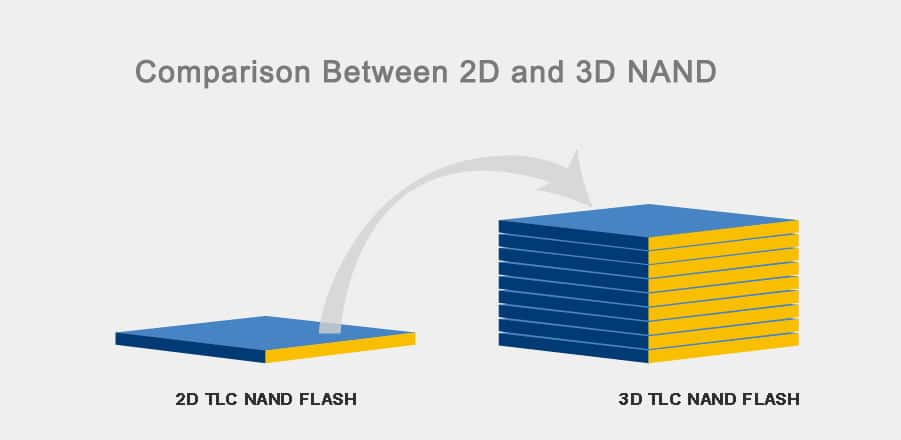
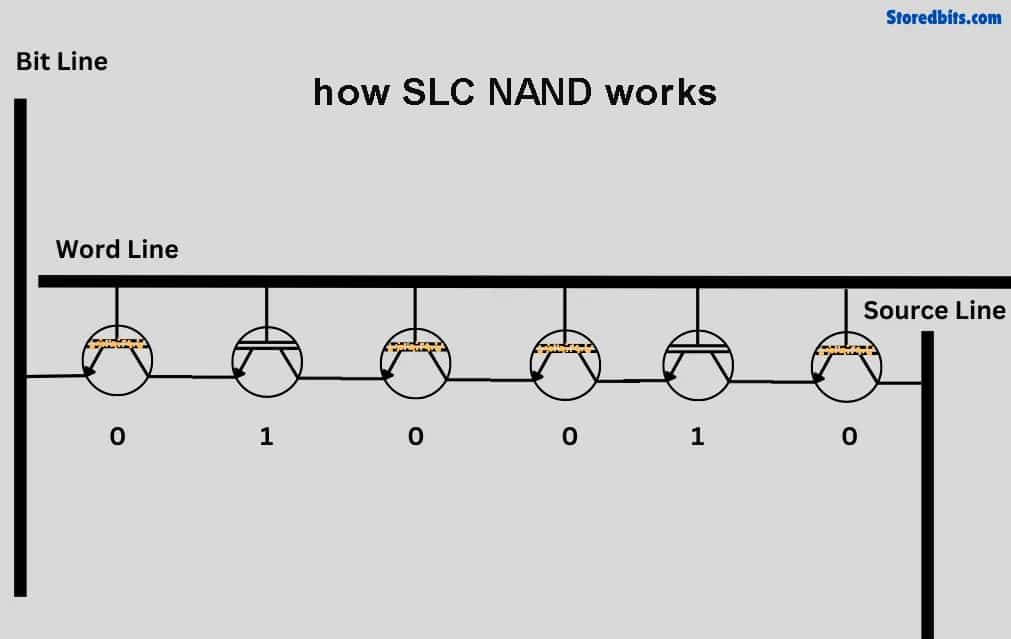
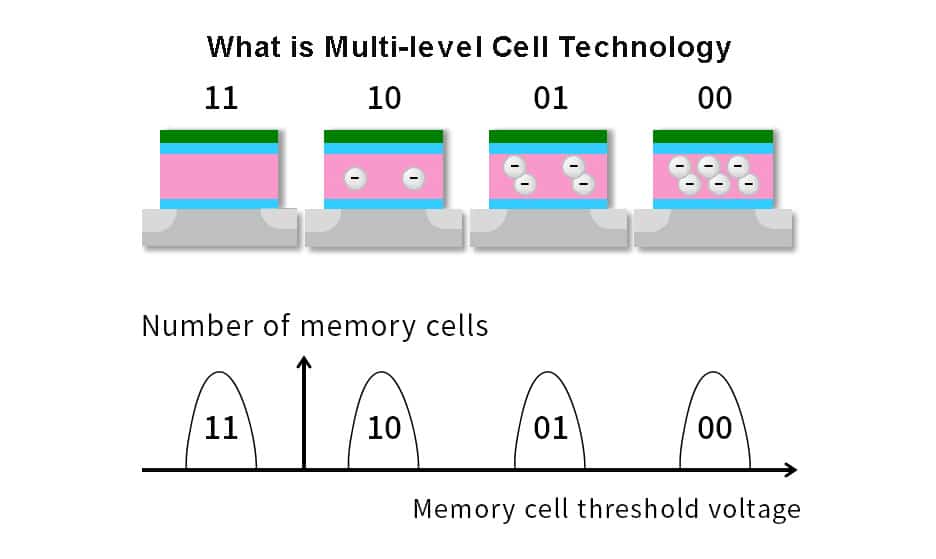
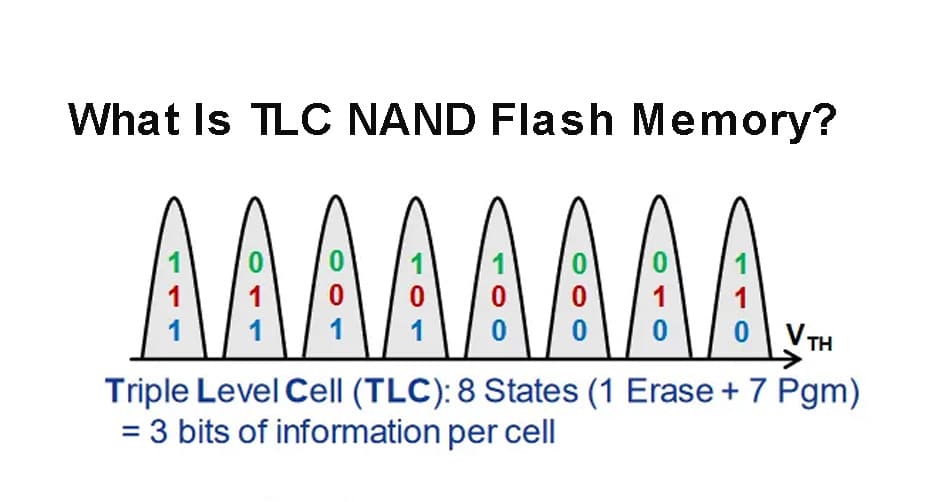

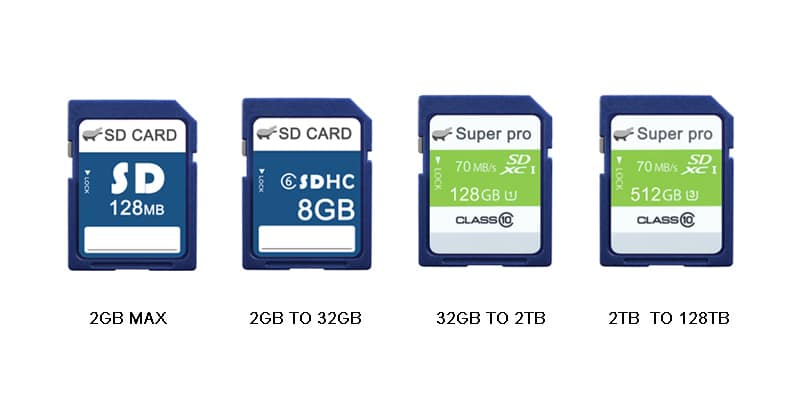
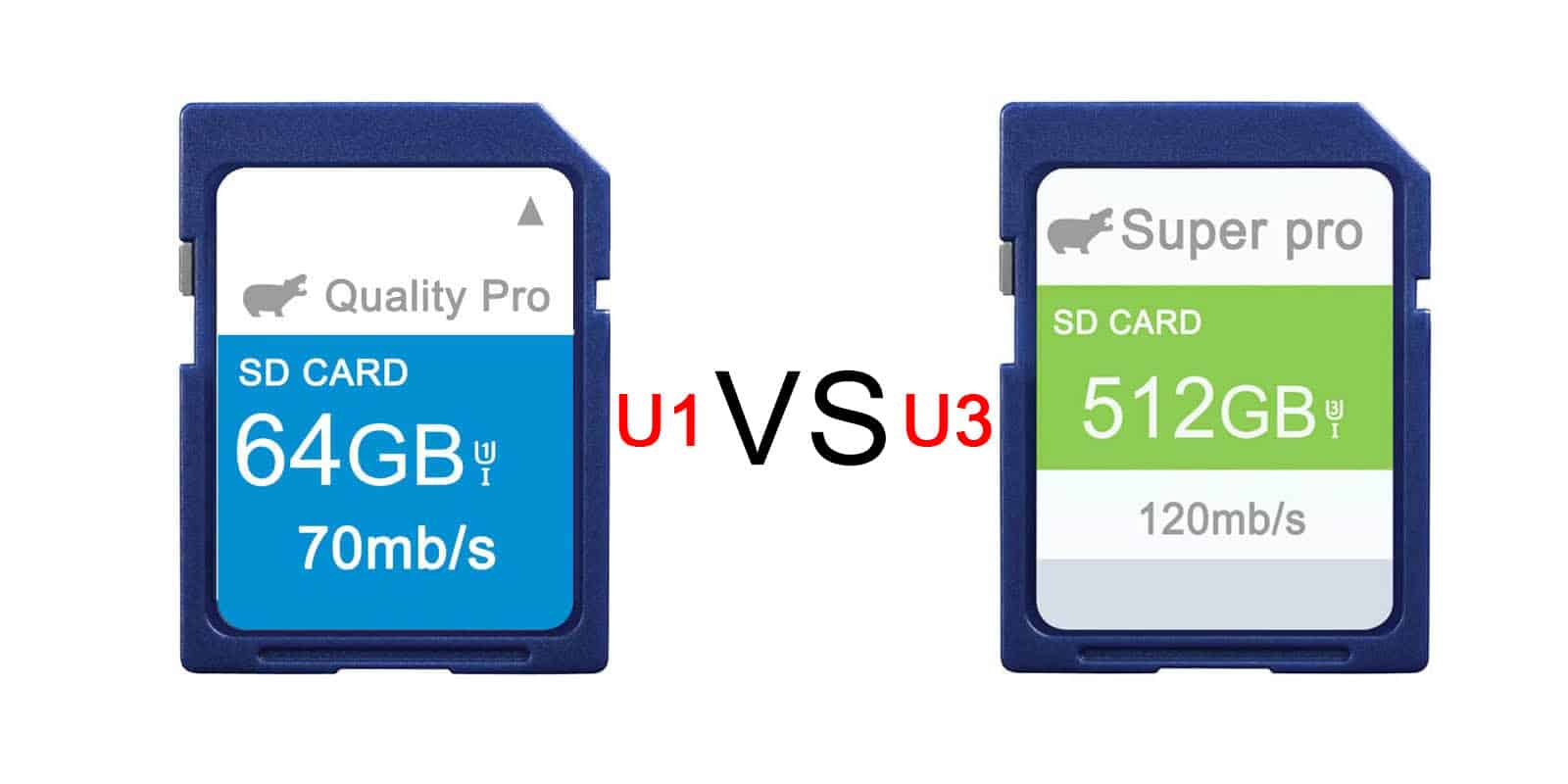
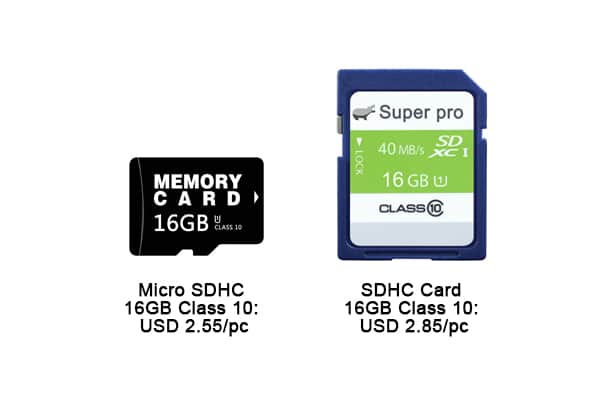
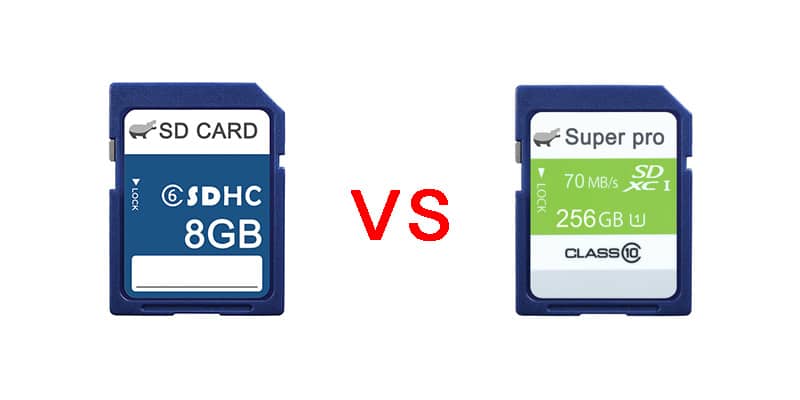
Leave a comment