Latest Posts
How the Custom USB Flash Drive and USB interface work properly
There are many reasons caused the failure of Custom USB flash drive for promotion or the USB interface. We can analyze from the following aspects. You will learn how to deal with problems as well as where to start first. 
Pay attention to these four aspects caused failure:
1. The front USB cable may be connected improperly. Please insert the Gift USB flash drive for show into the USB interface on the back of the computer case to see if it can work.
2. The failure of USB interface may due to some problems in the system. Please check if the system service is disabled or reinstall the operating system.
3. You can download USB driver from the Internet if the USB driver is not installed at the beginning, or the driver is accidentally deleted under some circumstances.
4. The BIOS may be set improperly. If the USB is disabled in the BIOS or cmos, then the USB interface cannot be used. You can restart the computer; enter the BIOS to restore it to the default setting.
Note: Please follow the correct instructions to plug and unplug the USB flash drive. Otherwise your USB flash drive may be damaged.
Method for fixing Unrecognized USB device
1. The front USB cable is connected incorrectly. It is dangerous to connect the USB cable on the motherboard with the front USB interface on the computer case. Polarity reversed may cause the USB device to burn out. It is better to use the USB interface on the back of the computer case and avoid using the extension cable. The USB interface should be changed if it has any problems.
2. The USB interface voltage is insufficient. When connecting the mobile hard disk to the front USB port, the system may unable to recognize the device. Because the mobile hard disk has relatively large power and strict requirement for the voltage, but the front interface may not provide enough voltage. Of course, a poor-quality power supply may also cause this problem. Here is the solution: do not connect the mobile hard disk to the front USB port; replace the low-quality power supply; if possible, use the hard disk box of the external power supply.
3. Motherboard and system compatibility. The incompatibility of NF2 motherboard and USB is the most popular compatibility faults. If you meet this fault on the motherboard of NF2, you can install the latest USB2.0 driver as well as patch, motherboard patch and operating system patch dedicated to nForce2, or you can refresh the BIOS of the motherboard.
4. System or BIOS issue. When you disable USB in the BIOS or operating system, the USB device will not be recognized in the system. You can turn on the options associated with the USB device. Just open the computer and press the F2 or DEL button to enter the BIOS and select to enable the USB device.
Pay attention to plug and unplug the device especially during reading and writing; otherwise, the chip for USB Flash Drive may be damaged. Here is the instruction to unplug it in a safer way: There is an USB device icon in Windows XP. Open the icon, the USB devices will be displayed in the list. Select to disable the device, and then unplug the device.
In fact, it is easy to judge if the software and hardware have any problems by just putting it on another machine or changing the operating system (Windows 98 need drives). For some minor problems, you can format with specific software first. As a reminder, format under WINDOWS should choose FAT instead of FAT32.
If these methods cannot help, there may be a problem with the USB cable. Recently I have encountered similar problem. There are four wires total in the cable, but sometimes only one wire left. When plug in, the computer has response but fails to operate normally. I recommend changing another USB cable.
Of course, there may also be a problem with the USB flash drive.
The computer USB interface can’t work and has no response to plug-in.
The computer USB interface can’t work and has no response to plug-in. The mouse is unable to use, too. It has no response at all whether unplug, re-plug or restarted the computer. What should I do?
Fault Analysis: It is recommended to test the mouse on another computer. If it is the mouse’s fault, please repair or replace it. If there is no fault within the mouse, please repair the system.
1. Boot and press F8 still to enter the advanced option, select “the latest correct configuration” then enter and repair.
2. Press F8 to enter the safe mode and then exit, select restart or shut down and restart. You can then enter the normal mode (fix the registry).
3. If the fault still exists, please restore the system with the system recovery to the time you did not have this fault (if the normal mode fails to recover, please press F8 to enter the safe mode and use the system restore).
4. If the fault still exists, please repair the system by system disk. You need to open a command prompt and enter SFC /SCANNOW (there is a space between SFC and /), then press enter, insert the original system disk, the system will automatically compare and repair itself.
5. If the fault still exists, please set the CD-ROM drive in the BIOS to insert the system boot disk into the first boot device and press R to select “Repair Install”.
6. If the fault still exists, it is recommended to reinstall the operating system.
Insert the gift USB flash drive for promotion to the computer and has an error “unrecognized device”. Please follow these instructions to diagnose the fault:
Step 1: If the USB flash drive is plugged into the computer and has an error “unrecognized device”, indicating that the power supply circuit of the USB flash drive is normal. Then check the USB interface circuit.
Step 2: If the USB interface circuit is normal, indicating that the clock circuit may have fault (the clock frequency of the USB flash drive and the computer cannot synchronize). Then detect the crystal and resonant capacitors in the clock circuit.
Step 3: If the clock circuit is normal, indicating that the main control chip may work improperly. Then detect the power supply of the main control chip. Change another main control chip if the power supply is normal.
What’s more, if the USB interface has insufficient power, it may be caused by too many access equipment connected to the USB interface. It is recommended to use a powered USBHUB or a USB to PS/2 adapter. Moreover, it is possible that Windows XP has enabled the power saving mode by default, resulting in insufficient power supply to the USB interface that causes the USB interface to intermittently failure.
Right-click on My Computer/Properties/Hardware/Device Manager and double-click on “Universal Serial Bus Controller” to go to several “USB Root Hubs”, then double-click on any one of them to open the Properties dialog. Switch to the “Power Management” tab and remove the check box of “Allow the computer to turn off this device to save power”, then click OK to return. Restart the computer after modifying the properties of each USB Root Hub. The USB device would recover to stable operation. You need to set the frequency as low as possible.
If the drive info is not displayed, please follow the instruction: right-click on My Computer / Management / Storage / Disk Management, then right-click on the “Removable Disk” icon, and click the “Change Drive and Path” option in the shortcut menu and click the “Add” button in the subsequent interface, then select “Assign Drive Letter”, and select the appropriate drive letter from the drop-down list next to the option, then click OK. After these, you can see the drive letter of the mobile hard disk in My Computer.
There is another possibility:
1. Your data cable is broken. You can plug in others’ computer with your data cable to detect if it is broken.
2. The interface of your machine does not work. You can change another interface.
3. Your computer system is not compatible with your machine, that’s why your machine cannot be recognized. Some computers are caused by insufficient power supply, you can plug in the back of computer case.


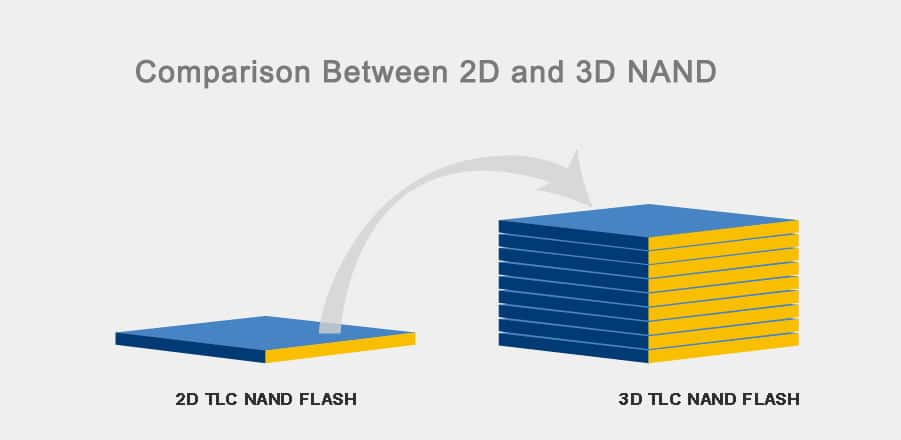
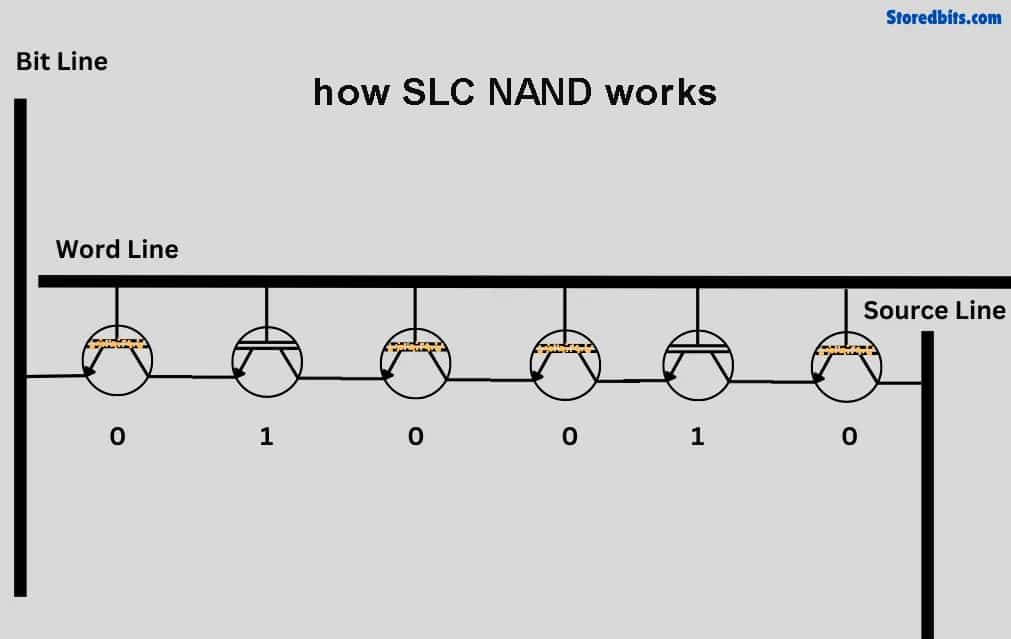
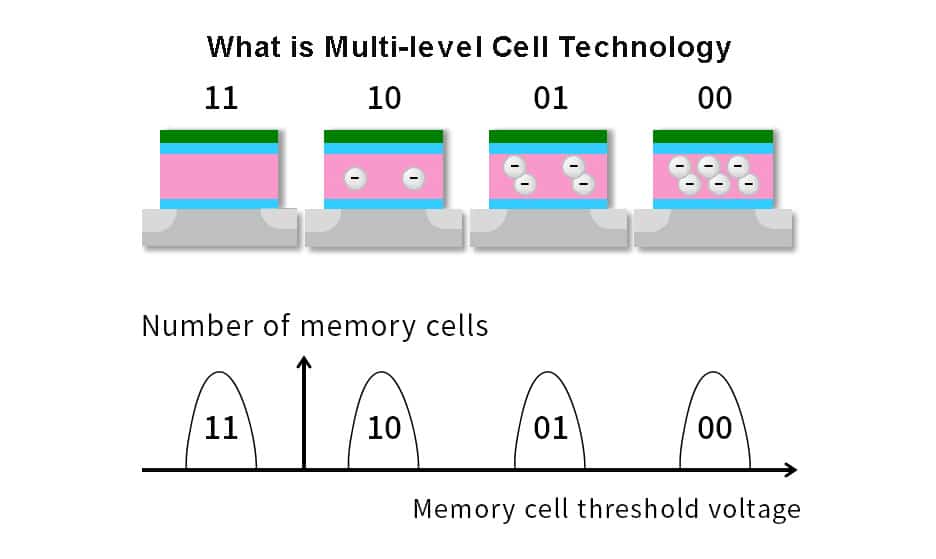
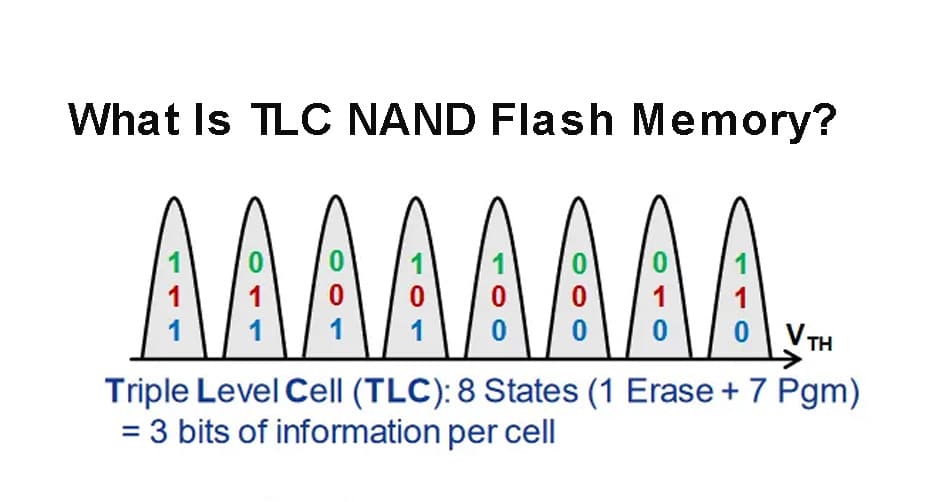

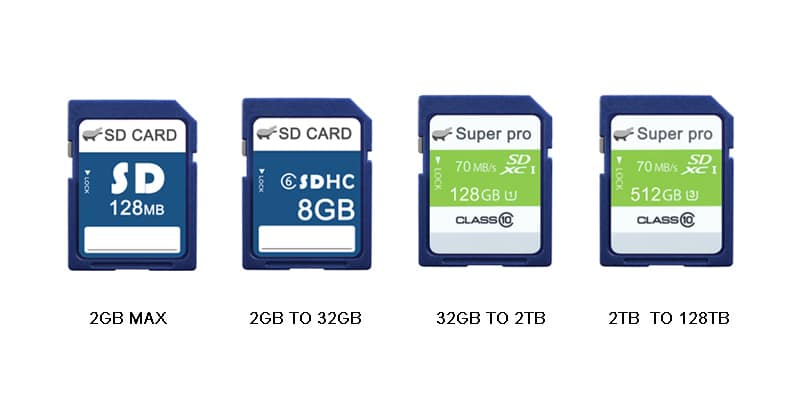
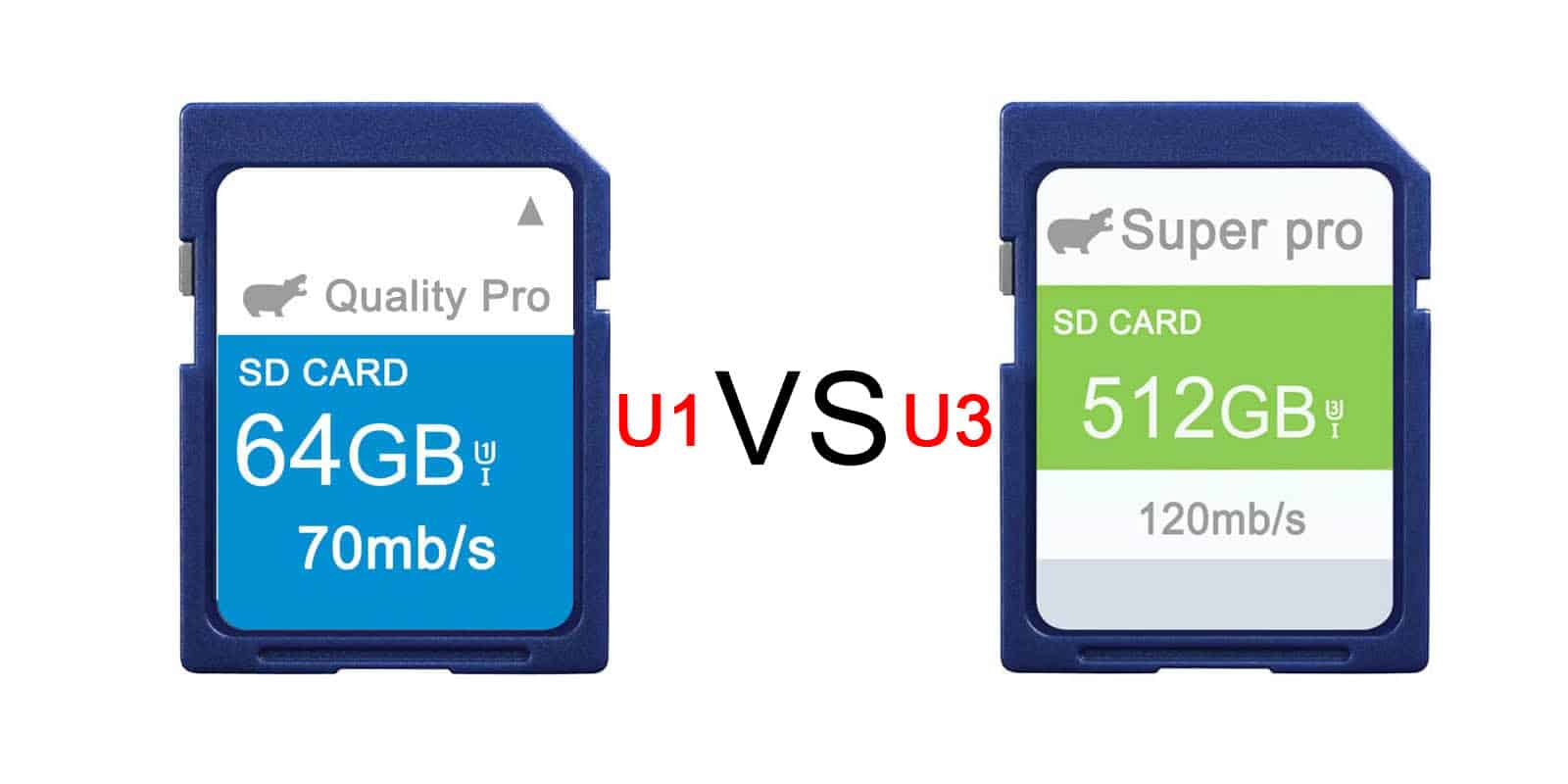
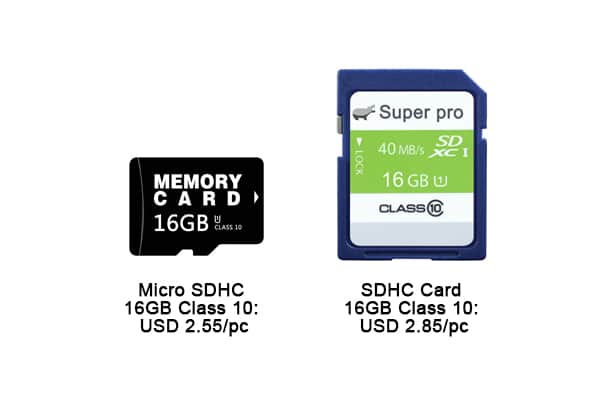
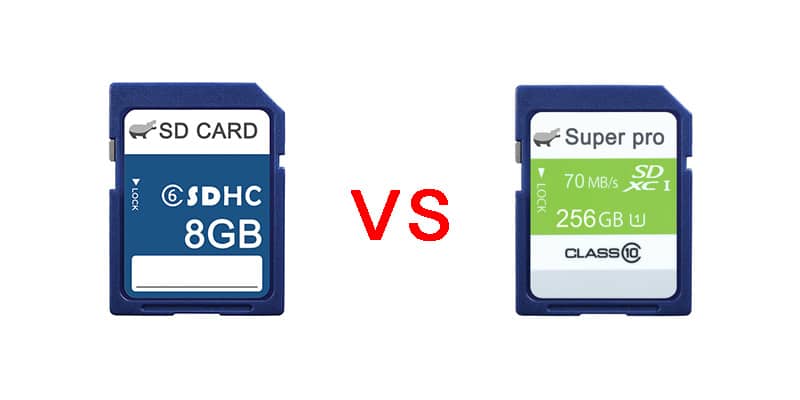
Leave a comment