Latest Posts
How to Change CID on SD Card: A Step-by-Step Expert Guide That Works
Have you ever stumbled upon an “SD card locked” error while using a seemingly functional card? The underlying culprit could very well be its CID, and altering it might just be your golden ticket to resolving the issue.However, tread cautiously—it requires precision and a meticulous approach to avoid irreversible mishaps. In this guide, I’ll unravel the intricate steps to change an SD card’s CID safely and effectively.
CID: What It Is and Why It’s Crucial
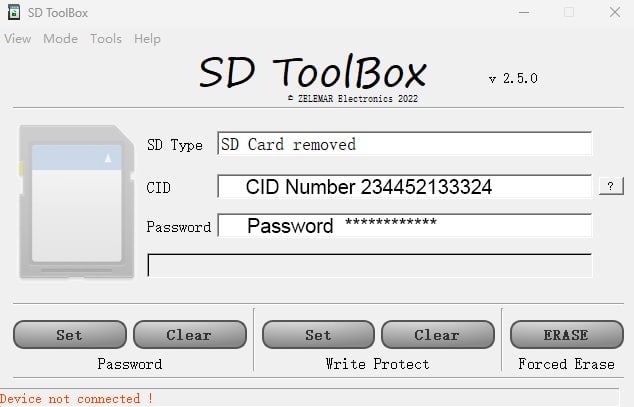
CID, an acronym for Card Identification Data, represents a distinctive sequence of alphanumeric characters embedded within every SD card. This digital fingerprint encapsulates the following:
- Manufacturer ID
- OEM Identifier
- Product Designation
- Serial Identifier
- Date of Manufacture
Why Consider Altering CID?
The idea of tinkering with an immutable feature might sound audacious. But, there are scenarios where CID modification proves indispensable. Here’s why enthusiasts dive into this realm:
- Custom Firmware Integration: Certain systems demand SD cards with predefined CID values for authentication.
- Data Accessibility: Resetting CID can unlock restricted or encrypted data repositories.
- Tech Exploration: For technology aficionados, it’s a challenge akin to scaling a digital Everest.
Proceed with Caution: Pitfalls to Consider
Legalities in Question
First and foremost, consult local regulations. Modifying CID might contravene software agreements or statutory stipulations in your jurisdiction.
Potential Hazards
Before getting started, be mindful of the risks:
- Card Bricking: An errant step might render your SD card utterly useless.
- Warranty Nullification: Expect your warranty to vanish once you meddle with CID.
- Data Annihilation: Ensure all essential files are backed up, as they could vanish during the process.
Essentials for CID Modification
- A Capable Computer: Windows, Linux, or macOS systems suffice.
- An Adept Card Reader: Opt for one that supports direct SD card interaction.
- Specialized Software: Utilities tailored for CID alteration.
- A Compatible SD Card: Not all cards are pliable for this procedure.
How to Change CID on an SD Card?
Step 1: Secure the Right SD Card
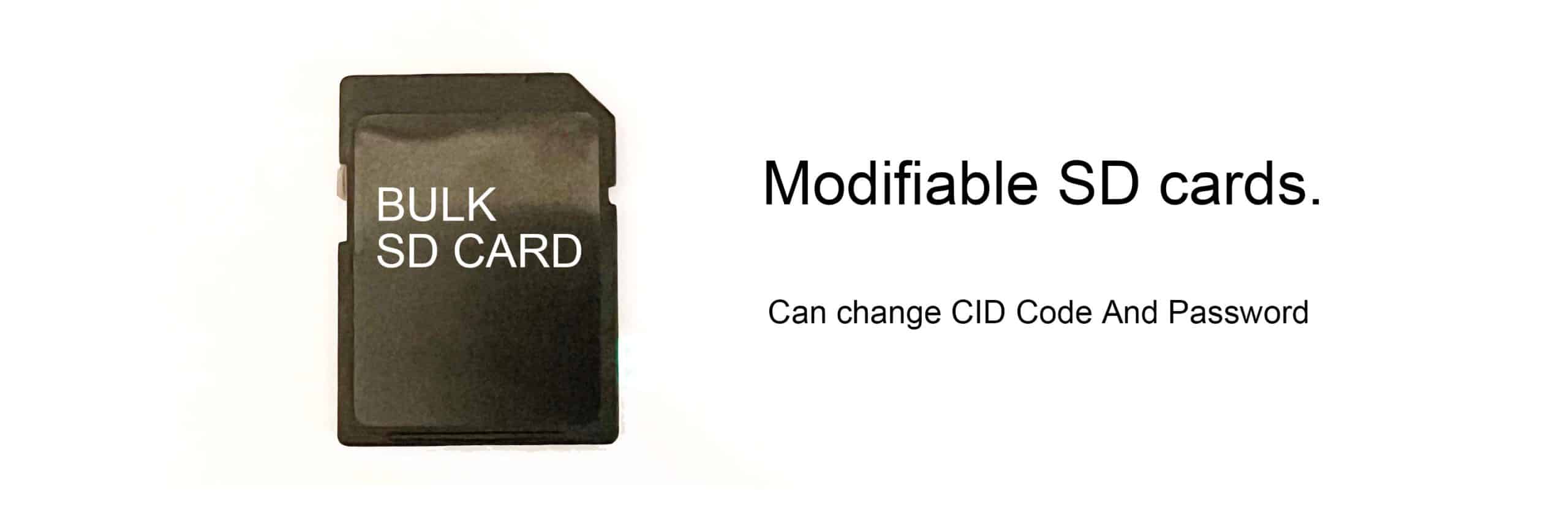
Conduct thorough research to identify cards capable of CID modification. These are commonly referred to as “modifiable SD cards.”
Step 2: Backup Everything
Safeguard your files by transferring them to alternate storage. This safety net could prove invaluable if the unexpected occurs.
Step 3: Evaluate Hardware Compatibility
Ensure your SD card reader allows direct communication with the card. Built-in readers in laptops often fall short.
Step 4: Procure and Install Software
Download and configure software suitable for CID alteration. Options include:
- Linux Terminal Tools: Best for tech-savvy individuals.
- Windows Programs: Tools like “SD TOOLBOX” for MRT3C SD cards.
- Custom Scripts: Scour GitHub or dedicated forums for relevant utilities.
Step 5: Document the Existing CID
Before making any modifications, jot down the card’s current CID using tools like:
- Linux MMC Commands
- Specialized CID Readers for Windows
Step 6: Execute the CID Change
This is where the rubber meets the road:
- Attach your SD card to the computer.
- Launch the CID modification tool or script.
- Input the new CID value.
- Follow on-screen prompts to finalize the update.
Step 7: Verify the New CID
Recheck the CID using the same software employed earlier to confirm the modification.
Step 8: Test the Card
Confirm that your SD card remains operational by transferring files or using it with the intended device.
Troubleshooting CID Modification Issues
Problem 1: Card Not Detected
- Reconnect the reader.
- Try a different card reader.
- Restart your machine.
Problem 2: CID Alteration Failure
- Double-check card compatibility.
- Verify that the correct software is installed.
- Ensure you have administrative privileges.
Problem 3: Bricked Card
- Attempt to reformat, if feasible.
- Explore recovery solutions on online forums.
- Replace the card as a last resort.
Best Practices for a Seamless Process
- Choose Reliable Tools: Prioritize well-reviewed utilities and devices over dubious downloads.
- Cross-Verify Inputs: Precision is paramount; double-check every input.
- Stay Abreast of Trends: CID modification techniques evolve rapidly—keep learning.
Safer Alternatives to CID Modification
If the risks feel too daunting, consider these options:
- Pre-Programmed Cards: Purchase SD cards preloaded with desired CIDs.
- Software Workarounds: Some tools bypass CID restrictions altogether.
- Consult an Expert: When in doubt, enlist professional help.
Conclusion
To change an SD card’s CID, you need technical skills, the right tools, and attention to detail. Verifying the card’s compatibility and understanding the legal aspects are critical first steps. The process includes creating backups, using reliable software, and keeping a record of the original CID. These precautions help protect against potential problems. While this method can fix specific issues, it carries risks. Approach it carefully, and if complications occur, seek help from an expert technician.
FAQs
1. Are All SD Cards Modifiable?
No, only specific models support CID alteration. Research is imperative.
2. Is CID Modification Worth It?
The answer hinges on your goals. For some, it’s a technical conquest; for others, the risks outweigh the rewards.
3. Will CID Alteration Void My Warranty?
Almost certainly. Proceed, but knowing this caveat.
4. What If I Fail?
A botched attempt could permanently damage your SD card, so exercise caution.
5. Are There Easier Alternatives?
Yes, pre-programmed cards or software solutions are safer options for non-technical users.


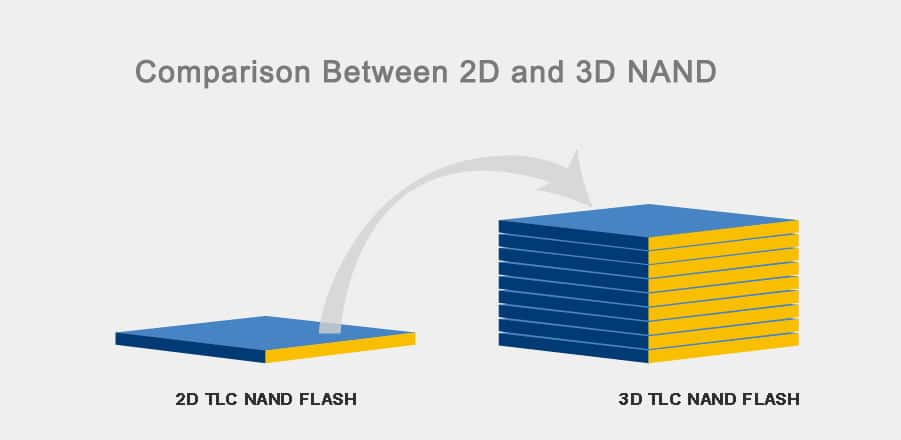
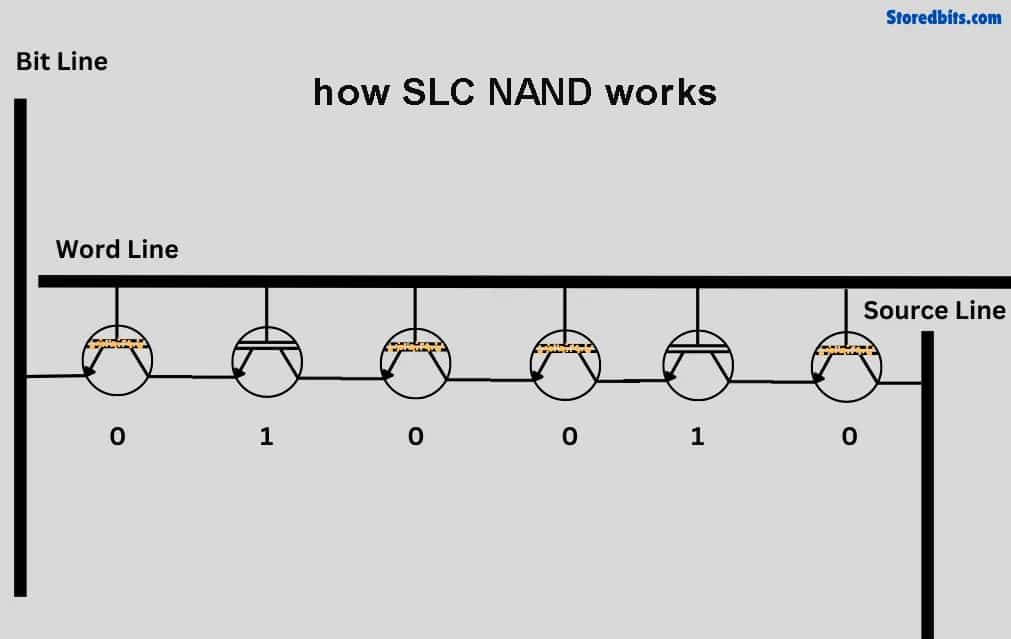
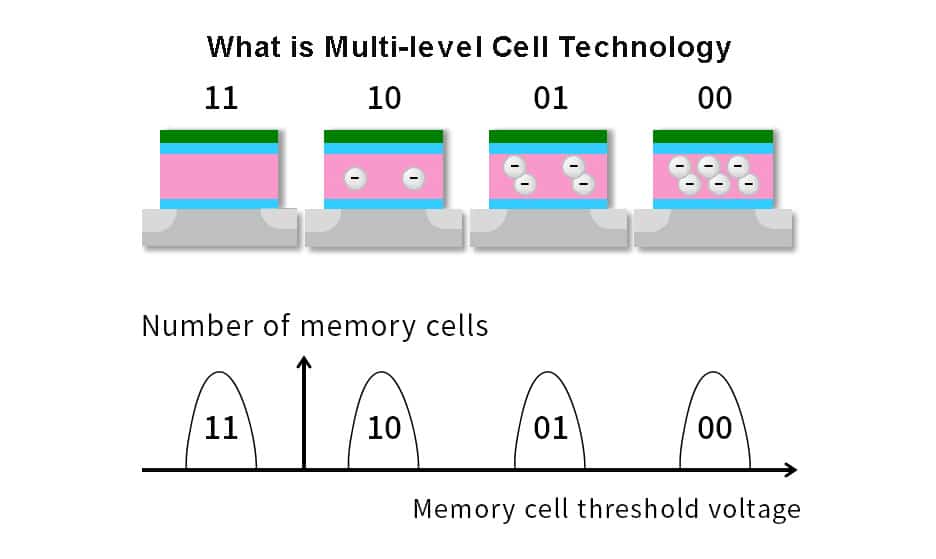
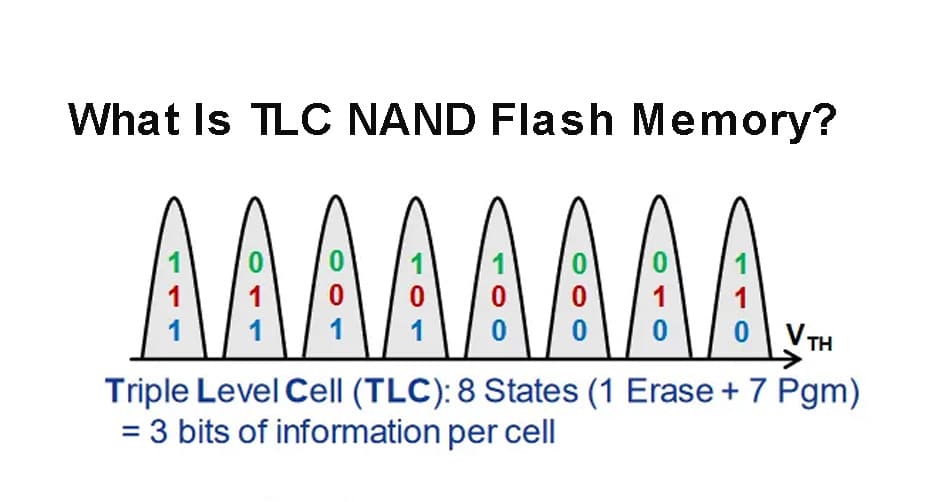

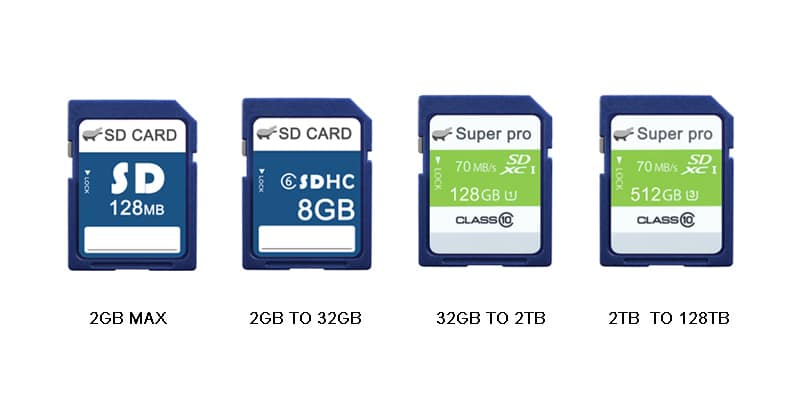
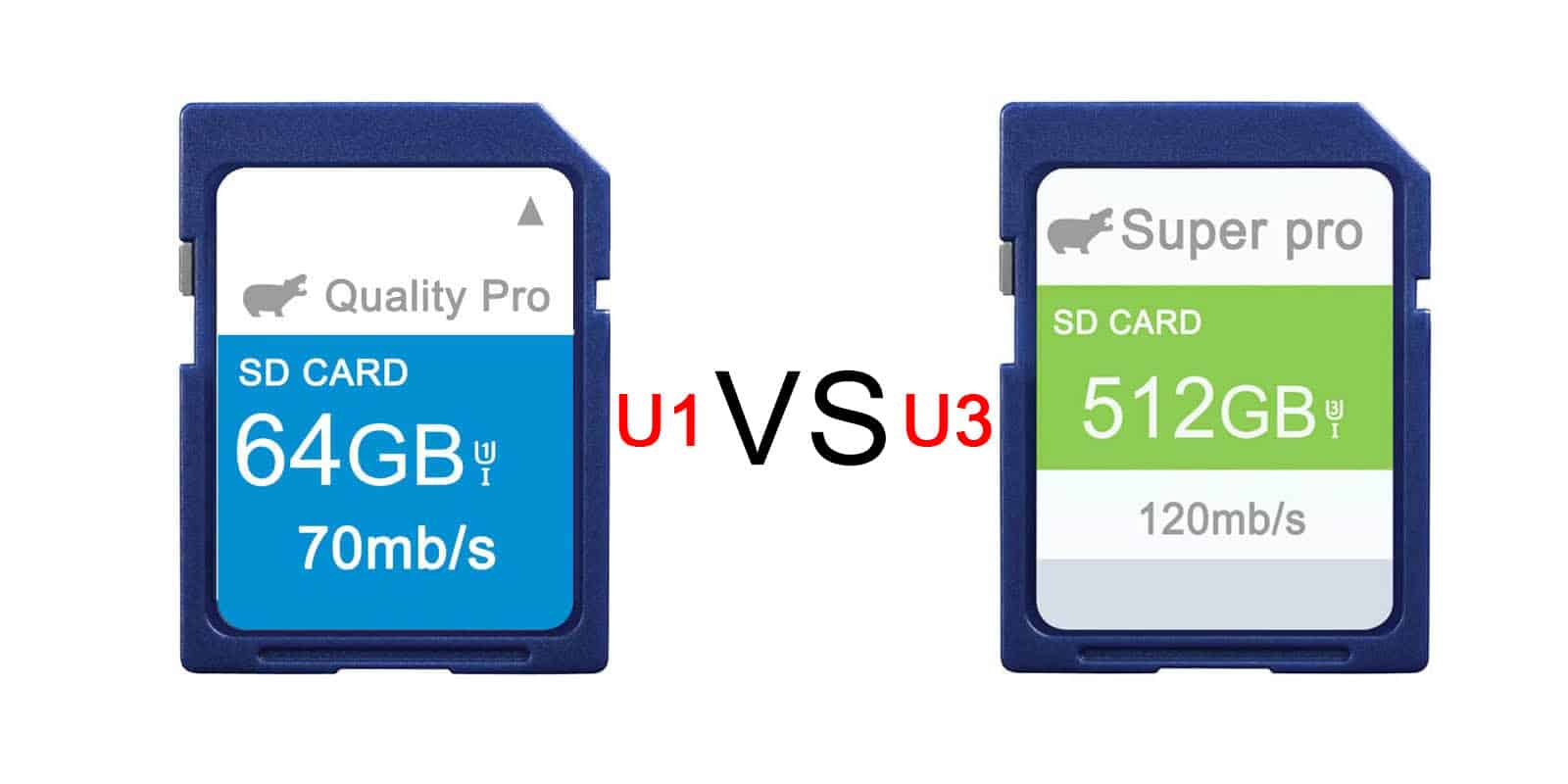
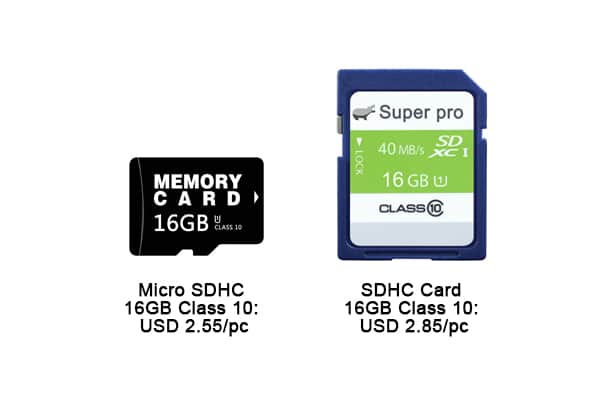
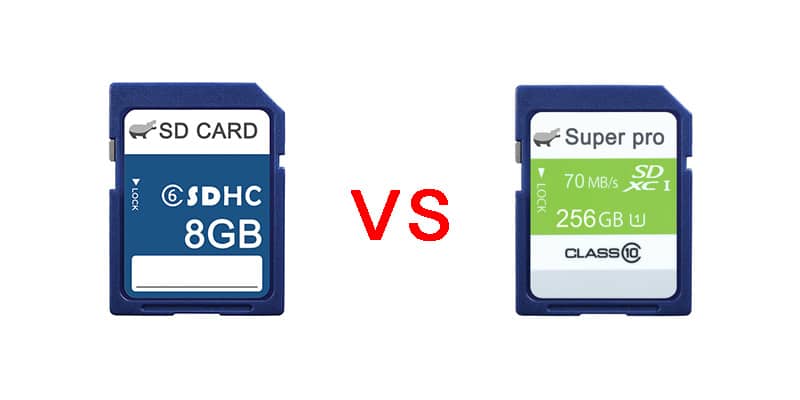
Leave a comment