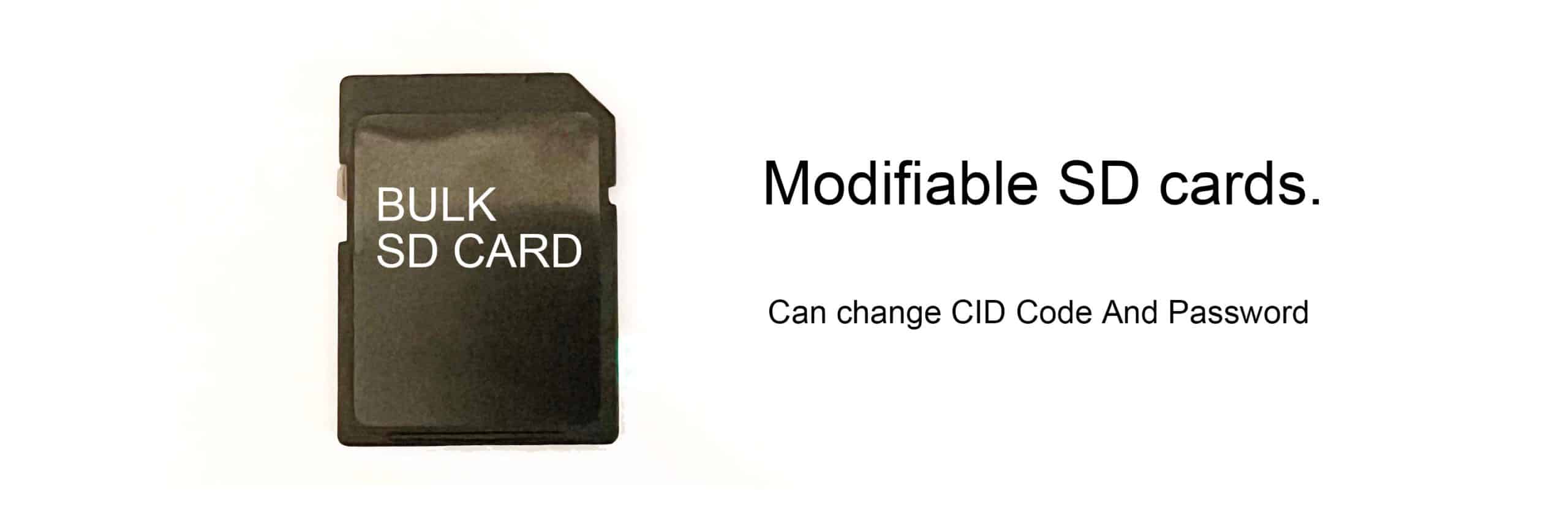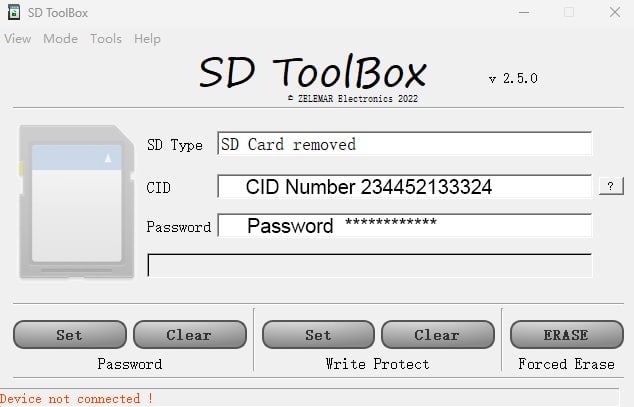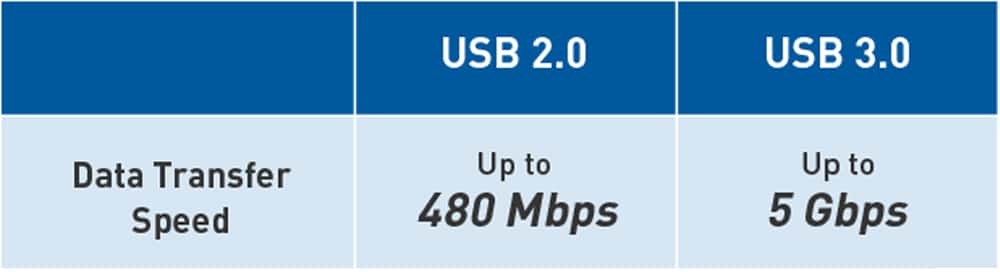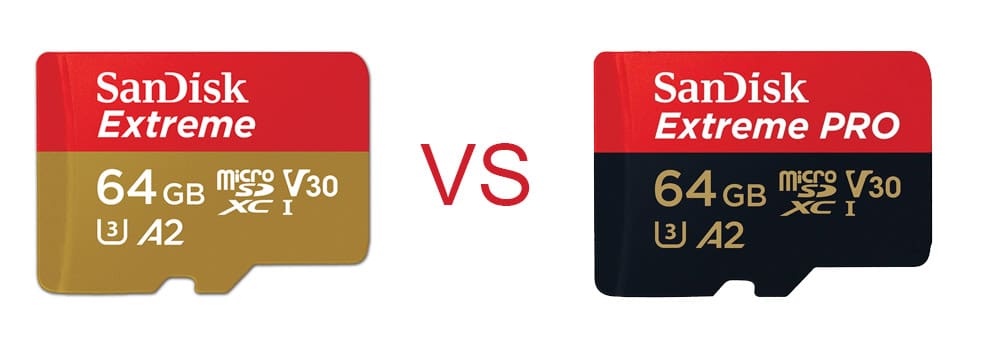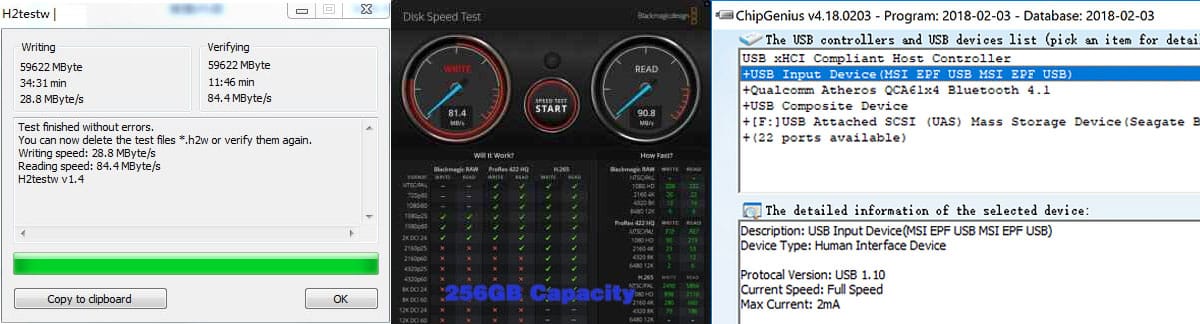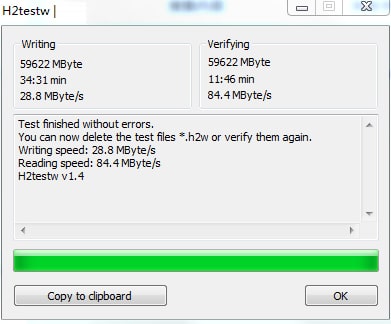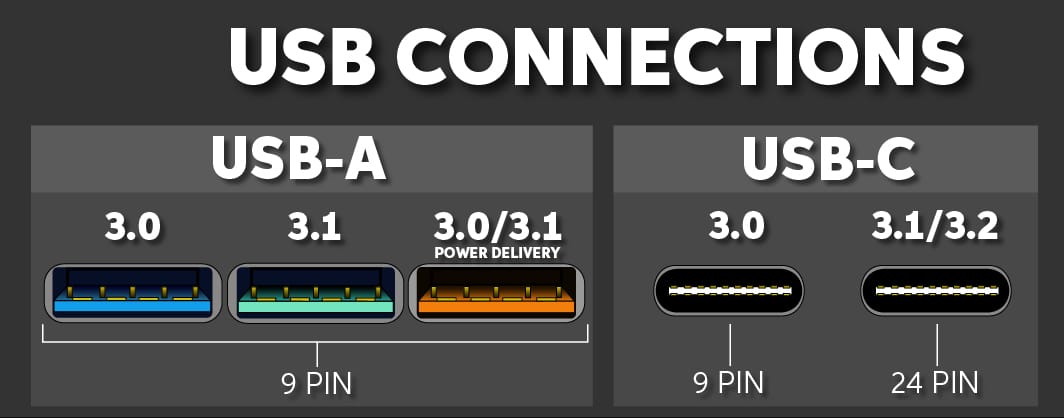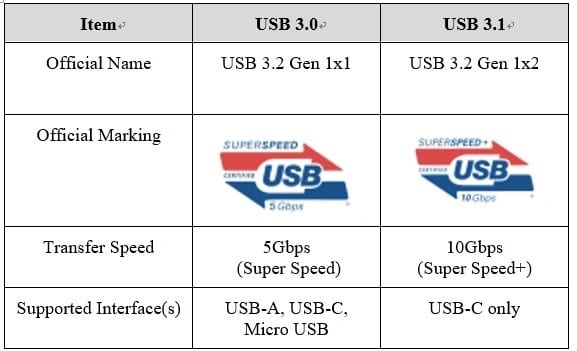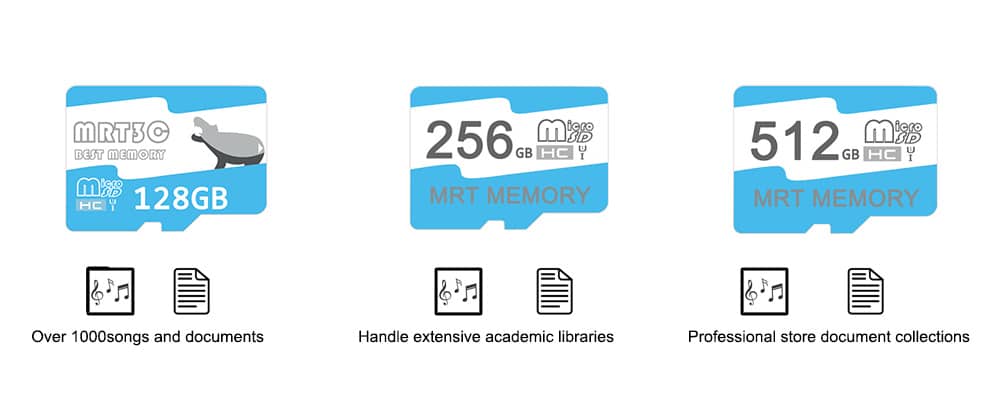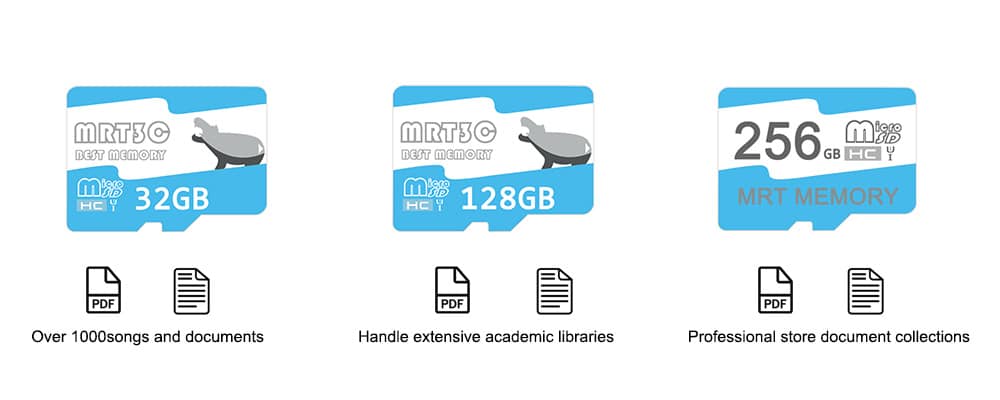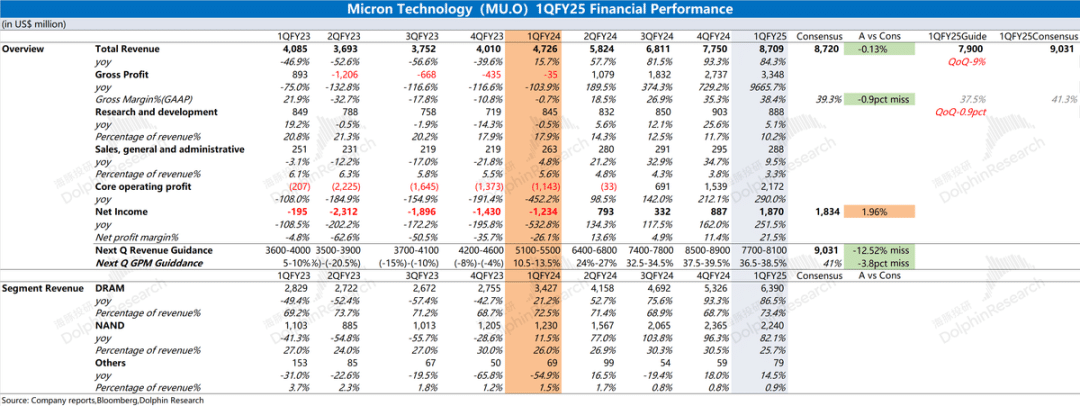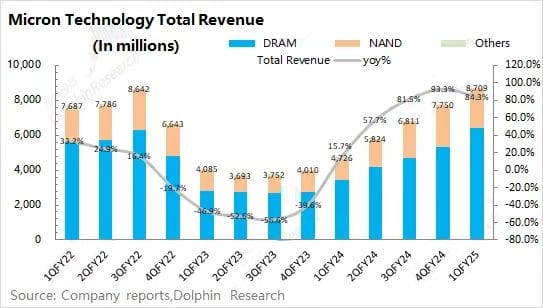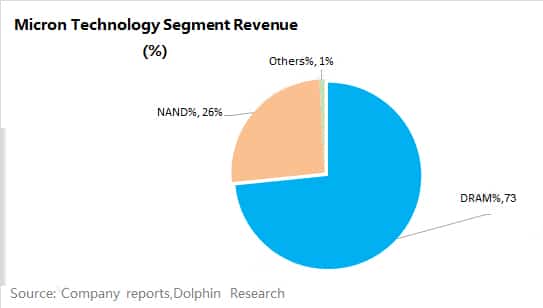How to Format SD Cards Like a Pro: Best SD Card Formatter Guide
The right SD card formatter can make a significant impact on your card’s reading and writing speed. If you use your SD card for photos, gaming, or mobile devices, its performance matters.Many users don’t realize their built-in formatter may not provide the best results. SD cards have been the leading flash memory format since 1999, so it’s important to format them correctly.The right formatter improves speed, prevents corruption, extends the card’s life, and keeps data organized. Let me guide you through how to format your SD card properly for maximum efficiency.
Understanding SD Card Formatting Basics
Formatting an SD card is key to maintaining its health. It sets up a file system that controls how your data is stored and accessed. When formatted, your SD card will have a DCIM folder for photos and videos. A properly formatted card ensures better performance and less fragmentation.
These are the main SD card format types you’ll find:
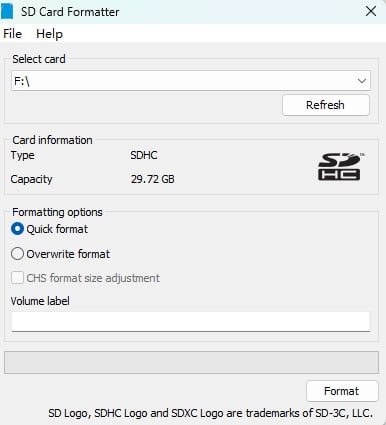
- FAT32: Compatible with most devices, limited to 4GB file sizes
- exFAT: Designed for files larger than 4GB, ideal for SDXC cards
- NTFS: Windows-specific format with advanced features
You should format your SD card if you:
- Install it on a new device
- Experience performance issues
- Clear corrupted files
- Switch between different devices
Regular formatting helps your SD card last longer by reducing wear and tear on internal components.
Choosing the Best SD Card Formatter
The SD Association recommends their official SD Memory Card Formatter instead of regular operating system tools to get the best results.
Official SD Formatter Tool vs Built-in Options
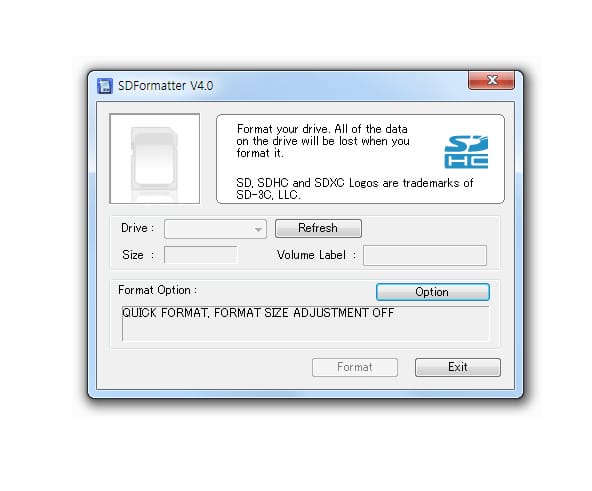
The official SD Memory Card Formatter works better because it formats cards to meet SD specification standards. Regular operating system formatters can handle simple formatting tasks, but they aren’t optimized for SD cards. This can make your card run slower.
|
Feature |
Official SD Formatter |
Built-in OS Tools |
|
Optimization |
SD-specific |
General purpose |
|
Compatibility |
All SD types |
Limited |
|
Performance |
Improved |
Standard |
Top Free SD Card Formatters for Windows and Mac
You should pick a formatter based on what you need:
- Windows Built-in Options:
- File Explorer: Quick formatting for simple needs
- Disk Management: Extra partition management features
- DiskPart: Command-line tool for advanced users
The official SD Memory Card Formatter works great on both Windows and Mac. It’s compatible with different types of SD cards.
SD Card Formatters for Android and iOS
Android devices come with built-in formatting options in their settings menu. The system doesn’t let you choose file systems during formatting. iOS users need a computer to format SD cards since iOS devices can’t format cards directly.
Online SD Card Formatting Tools
You should avoid online SD card formatting tools because they aren’t secure or reliable. Desktop-based solutions are better for proper formatting and data security. They often have potential security risks (like malware or data theft), and the lack of standardization is another factor to keep in mind.
Step-by-Step SD Card Formatting Guide
Proper preparation is vital for successful SD card formatting. Back up all your important files because formatting will permanently erase all data on your card.
Preparing Your SD Card for Formatting
- Remove the SD card from your device
- Check the write-protection switch position
- Connect to your computer via a card reader
- Verify the card is recognized by your system
Using the SD Formatter Tool Effectively
The official SD Memory Card Formatter provides the most reliable approach and optimizes the layout of data structures. This optimization leads to faster sequential reads and random faster writes.
|
Step |
Action |
|
1 |
Select your SD card from the list |
|
2 |
Choose format type (Quick/Full). A full format checks for bad sectors, the key difference. |
|
3 |
Select an appropriate file system |
|
4 |
Begin the formatting process |
Troubleshooting Common Formatting Issues
When you encounter formatting problems, try these solutions:
- For the “Windows unable to complete format” error:
- Ensure proper connection
- Disable write protection
- Use administrative privileges
Your camera’s built-in formatter offers the quickest way to format the SD card. Windows users can access Disk Management through Computer Management for advanced formatting options.Note that formatting doesn’t completely delete files—it only removes their references. Users with sensitive data should think about secure formatting methods that overwrite the whole card.
Advanced Formatting Techniques
With proper maintenance and correct formatting, your SD card works more efficiently and lasts longer. MLC Flash cards handle up to 10,000 write cycles, while SLC Flash cards can handle 100,000.
Regular Formatting Schedule
A consistent formatting routine helps curb data fragmentation and keeps performance optimal. Here’s a recommended schedule:
|
Usage Type |
Formatting Frequency |
|
Professional Use |
Weekly |
|
Regular Use |
Every 2-3 weeks |
|
Occasional Use |
Monthly |
Backup Strategies Before Formatting
Creating reliable backups is crucial before formatting your SD card. These proven methods work well:
- Cloud storage solutions give you remote access
- Local backups on external drives protect your data
- Byte-to-byte disk images offer complete protection
Tips to Extend SD Card Life
Proper care can substantially extend your card’s lifespan. A professional-grade SD card can last many years with normal usage. Follow these steps for optimal longevity:
- Keep sufficient free space for wear leveling
- Shield from extreme temperatures
- Use separate cards for different devices
- Turn off swap operations when possible
- Check card health regularly
Cards with larger capacities last longer thanks to advanced wear leveling algorithms. The best results come from high-quality card readers and safely ejecting your SD card before removal.
Conclusion
SD card formatting is an essential part of maintaining top performance. Proper formatting boosts read and write speeds. For the best results, use the official SD Memory Card Formatter. This tool is more reliable than basic operating system options and ensures compatibility with your devices. With regular care, high-quality SD cards can last longer. Simple habits like keeping some free space, using good readers, ejecting safely, and using separate cards for different devices will protect your data and keep your card in good condition.